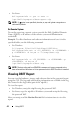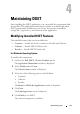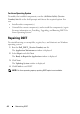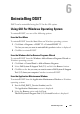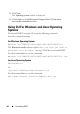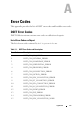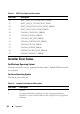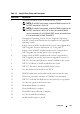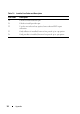User's Manual
42 Using DSET
• For Linux
dellsysteminfo -v yes -a auto -r
/opt/dell/myreports/dsetreport.zip
NOTE: If -d option is not specified, then hw, st, sw, and lg data categories are
collected by default.
On Remote System
To run the report on a remote system, provide the Fully Qualified Domain
Name (FQDN) or IP address of the remote system and administrator
credentials.
Example: To collect hardware and software information and save it in the
specified folder, run the following command:
•For Windows
C:\Program Files\Dell\AdvDiags\DSET\bin>
DellSystemInfo.exe -s <IP_ADDRESS> -u <USERNAME> -
p <PASSWORD> -d hw,sw -r C:\temp\dset.zip
• For Linux
dellsysteminfo -s <IP_ADDRESS> -u <USERNAME> -p
<PASSWORD> -d hw,sw -r
/opt/dell/myreports/dset.zip
NOTE: The data collected from ESX/ESXi namespace is lesser compared to the
data collected from Windows or Linux systems on which DSET Provider is installed.
Viewing DSET Report
You can view the hardware, storage, and software data in the generated report
using the GUI. The logs and advanced log information are available in the log
files located in the logs folder(part of the .zip file).
To view the report:
• For Windows, unzip the
.zip
file using the password ’dell’.
• For Linux, copy the
.zip
file to Windows system and unzip the file using
the password ’dell’.
After you unzip, read the ReadmeFirst.txt file for instructions to view the
report.