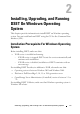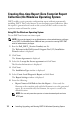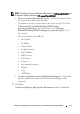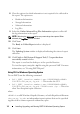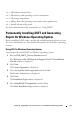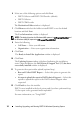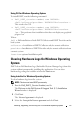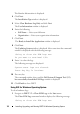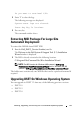User's Manual
20 Installing, Upgrading, and Running DSET On Windows Operating System
• DSET 2.1
•DSET 2.2
NOTE: For versions below DSET 1.8 automatic upgrade to DSET 3.2 is not possible.
When the DSET 3.2 installer is run, the installer terminates with an error message.
In such cases, uninstall previous versions of DSET and then install DSET 3.2.
NOTE: DSET does not require a system reboot.
Using The Installer
To automatically upgrade to DSET 3.2 using the installer:
1
Run the
Dell_DSET_(Version Number).exe
file.
The
Welcome to the Dell System E-Support Tool (3.2) Installation
Wizard
window is displayed.
2
Click
Next
.
The
DSET (Version Number) is already installed
window is displayed.
NOTE: If you do not want to upgrade, click Cancel to exit the installer.
3
Click
Upgrade
to upgrade to DSET version 3.2.
The
License Agreement
window is displayed.
4
Select the
I accept the license agreement
and click
Next.
The Readme Information is displayed.
5
Click
Next
.
The
Installation Type
window is displayed.
6
Click
Next
.
The
Select Installation Type
window is displayed.
7
Click
Next
.
The
Destination Folder
window is displayed.
8
Click
Browse
and select the folder to install DSET or use the default
location and click
Next.
The
User Information
window is displayed.
NOTE: The default location for Windows (x86) systems is C:\Program Files\Dell and
for Windows (x86_64) systems is C:\Program Files (x86)\Dell.