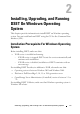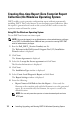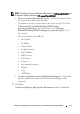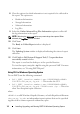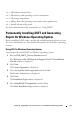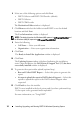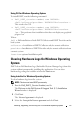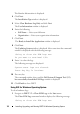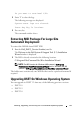User's Manual
Installing, Upgrading, and Running DSET On Windows Operating System 19
Do you want to continue? Y/N:
2
Enter ’Y’ to clear the logs.
The following messages are displayed:
System event logs are cleared.
Press Any Key To Continue
3
Press any key.
The command window closes.
Extracting MSI Package For Large Site
Automated Deployment
To extract the MSI file from DSET EXE:
1
Run the
Dell_DSET_(Version Number).exe
file.
The
Welcome to the Dell System E-Support Tool (3.2) Installation
Wizard
window is displayed.
2
The MSI is already extracted at the following location:
C:\Program Files\Common Files\Wise Installation Wizard
NOTE: The MSI location for Windows (x86) systems is C:\Program
Files\Common Files\Wise Installation Wizard and for Windows (x86_64)
systems is C:\Program Files (x86)\Common Files\Wise Installation Wizard.
The folder must contain only one MSI file that can be copied and renamed if
required.
Upgrading DSET On Windows Operating System
You can upgrade to DSET 3.2 from any of the following previous versions:
• DSET 1.8
•DSET 1.9
•DSET 2.0