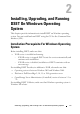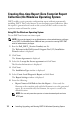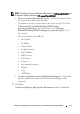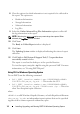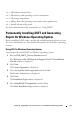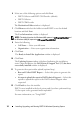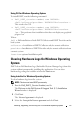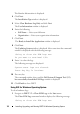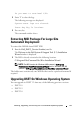User's Manual
18 Installing, Upgrading, and Running DSET On Windows Operating System
The Readme Information is displayed.
4
Click
Next
.
The
Installation Type
window is displayed.
5
Select
Clear Hardware Log Only
and click
Next
.
The
User Information
window is displayed.
6
Enter the following:
•
Full Name
— Enter your full name.
•
Organization
— Enter your organization information.
7
Click
Next
.
The
Ready to Install the Application
window is displayed
8
Click
Next.
The
Updating System
window is displayed. After some time the command
window is displayed with the following message:
*Going to clear the ESM Logs now
Do you want to continue? Y/N:
9
Enter
Y
to clear the logs.
The following messages are displayed:
System event logs are cleared.
Press Any Key To Continue
10
Press any key.
The command window closes and the
Dell System E-Support Tool (3.2)
has successfully cleared the ESM logs
window is displayed.
11
Click
Finish
to close DSET.
Using GUI For Windows Operating System
To clear hardware logs:
1
Navigate to
DSET 3.2
Clear ESM Logs
in the
Start
menu.
The
Clear ESM Logs
command window displays the following message:
*Going to clear the ESM Logs now