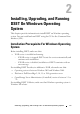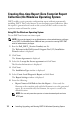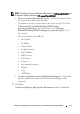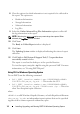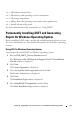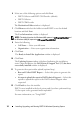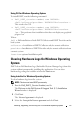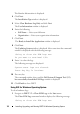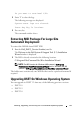User's Manual
Installing, Upgrading, and Running DSET On Windows Operating System 17
Using CLI For Windows Operating System
To install DSET, run the following command:
•
Dell_DSET_(version number).exe INSTALL=
<full/collector/provider> INSTALLDIR=<location>
—
This invokes the GUI.
•
Dell_DSET_(version number).exe INSTALL=
<full/collector/provider> INSTALLDIR=<location>
/qn
—This performs silent installation that does not display any graphical
progress bar.
Where:
full = Full installation of both DSET Collector and DSET Provider on the
local system
collector = Installation of DSET Collector only for remote collection
provider = Installation of DSET Provider only for remote collection from
a remote system
location= optional installation path
Clearing Hardware Logs On Windows Operating
System
DSET clears Dell hardware logs (Embedded System Manager logs) from the
system without permanently installing the application. You can clear
hardware logs using the installer or from the Start menu.
Using Installer For Windows Operating System
To clear hardware logs from the system:
NOTE: This does not install DSET permanently.
1
Run the
Dell_DSET_(Version Number).exe
file.
The
Welcome to the Dell System E-Support Tool (3.2) Installation
Wizard
window is displayed.
2
Click
Next
.
The
License Agreement
is displayed.
3
Select the
I accept the license agreement
and click
Next.