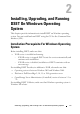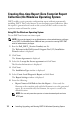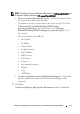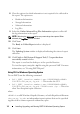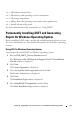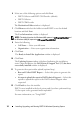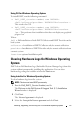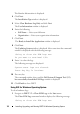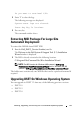User's Manual
16 Installing, Upgrading, and Running DSET On Windows Operating System
6
Select one of the following options and click
Next
:
• DSET Collector and DSET CIM Provider (default)
•DSET Collector
•DSET CIM Provider
The Destination Folder window is displayed.
7
Click
Browse
and select the folder to install DSET or use the default
location and click
Next.
The
User Information
window is displayed.
NOTE: The default location for Windows (x86) systems is C:\Program Files\Dell and
for Windows (x86_64) systems is C:\Program Files (x86)\Dell.
8
Enter the following:
•F
ull Nam
e — Enter your full name.
•
Organization
— Enter your organization information.
9
Click
Next
.
The
Ready to Install the Application
window is displayed.
10
Click
Next.
The
Updating System
window is displayed indicating the installation
status. After installation, the
Dell System E-Support Tool (3.2) has been
successfully installed
window is displayed.
11
To generate the report and/or upload (optional step):
•
Run and Collect DSET Report
— Select this option to generate the
report.
•
At request upload the report to Dell Technical Support
— Select this
option to upload the report to the Dell Technical Support when
requested.
12
Click
Finish
to close the installer.
DSET is now installed in the local system and if you have performed step
11, the report is also generated and/or uploaded.
For more information, see "Using DSET
"
.