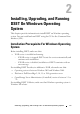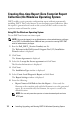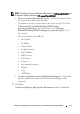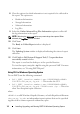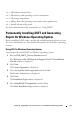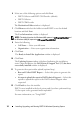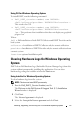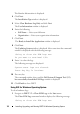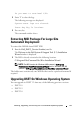User's Manual
14 Installing, Upgrading, and Running DSET On Windows Operating System
8
Clear the options for which information is not required to be collected in
the report. The options are:
• Hardware Information
• Storage Information
• Software Information
•Log Files
9
Select the
Gather Advanced Log Files Information
option to collect all
the log information in the report.
NOTE: Selecting the Advanced option may create large size reports. When
selected, the Log Files are also included.
10
Click
Next
.
The
Ready to Collect Report
window is displayed.
11
Click
Start
.
The
Updating System
window is displayed indicating the status of report
collection.
12
Click
Finish
in
Dell System E-Support Tool (3.2) report has been
successfully created
window.
The report is saved on the desktop or at the specified location.
To view the report, unzip the .zip file using the password ’dell’. For more
information, see "Viewing DSET Report".
Using CLI For Windows Operating System
To run DSET, run the following command:
•
Dell_DSET_(version number).exe REPORTNAME=<NAME>
COLLECT=<hw,sw,st,lg,ad>
— This invokes the GUI.
•
Dell_DSET_(version number).exe REPORTNAME=<NAME>
COLLECT=<hw,sw,st,lg,ad> UPLOAD=auto /qn
— This is for
silent Zero Footprint report collection.
where:
<NAME> is a valid Windows filepath, filename, or both filepath and filename
<hw,sw,st,lg,ad> are independent report options that can be specified
together with a comma separator without any space.