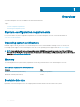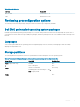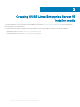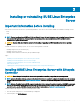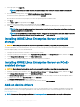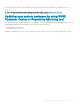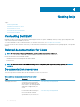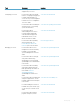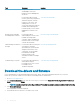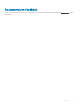Install Guide
Task Document Location
management, see the
OpenManage Connections
Enterprise Systems Management
documents.
For information about viewing
inventory, performing conguration,
and monitoring tasks, remotely
turning on or o servers, and
enabling alerts for events on
servers and components using the
Dell EMC Chassis Management
Controller (CMC), see the Chassis
Management Controller User's
Guide .
www.dell.com/esmmanuals
Working with the Dell EMC
PowerEdge RAID controllers
For information about
understanding the features of the
Dell EMC PowerEdge RAID
controllers (PERC) and deploying
the PERC cards, see the Storage
controller documentation.
Dell.com/storagecontrollermanuals
Understanding event and error
messages
For information about checking the
event and error messages
generated by the system rmware
and agents that monitor server
components, see the Dell EMC
Event and Error Message
Reference Guide for 14th
Generation Dell EMC PowerEdge
Servers .
Dell.com/openmanagemanuals
Troubleshooting your system For information about identifying
and troubleshooting the
PowerEdge server issues, see the
PowerEdge Servers
Troubleshooting Guide.
www.dell.com/poweredgemanuals
Download the drivers and rmware
It is recommended that you download and install the latest BIOS, drivers, and systems management rmware on your system.
Ensure that you clear the web browser cache before downloading the drivers and rmware.
1 Go to Dell.com/support/drivers.
2 In the Drivers & Downloads section, enter the Service Tag of your system in the Enter a Dell Service Tag, Dell EMC Product ID, or
Model eld, and then click Submit.
NOTE
: If you do not have the Service Tag, click Detect PC to allow the system to automatically detect your Service Tag.
3 Click Drivers & Downloads.
A list of applicable downloads is displayed.
4 Download the drivers or rmware to a USB drive, CD, or DVD.
12
Getting help