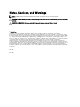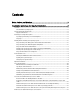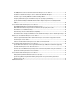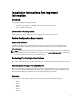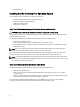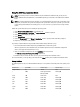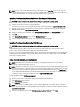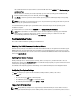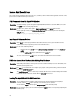Quick Reference Guide
USC or USE-LCE extracts the required drivers to an internal USB drive named OEMDRV under /linux/suse/x86_64-
sles10/install/*.rpm.
After the drivers are extracted, USC or USC-LCE prompts you to insert the operating system installation media.
5. Insert the SUSE Linux Enterprise Server 10 media, and then click Next.
6. Click Finish to reboot the system and continue with the operating system installation by booting to the operating
system media
NOTE: After rebooting, the system prompts you to press a key to boot to the operating system media. If you do not
press a key, the system boots to the hard drive.
It is recommended that you update your system with the drivers extracted in step 4, after the operating system
installation is complete.
The extracted drivers are located under the OEMDRV drive at: /linux/suse/x86_64-sles10/install.
NOTE: All the copied drivers are removed after 18 hours. You must complete the operating system installation
within 18 hours. To remove the drivers before 18 hours, reboot the system, press <F10> and re-enter USC.
Use the following command to install the drivers: rpm -UvH *rpm
Post Installation Tasks
This section contains information regarding post installation tasks.
Obtaining The DKMS Framework For Device Drivers
Dell device driver packages not available on the SUSE Linux installation media use the dynamic kernel module support
(DKMS) framework. This framework allows the kernel modules to be dynamically built for each kernel on your system
and provides a mechanism for driver version control. You can download the DKMS framework and the latest Dell device
drivers from
support.dell.com.
Updating Your System Packages
Novell periodically releases software updates to fix bugs, address security issues, and add new features. You can
download these updates from novell.com/support. It is recommended that you update your system software to the latest
revisions before you deploy your system.
To download and install package updates automatically, see the
SUSE Linux Enterprise Server Deployment Guide
.
Configuring Your System Settings
Use YaST, to configure your system after the installation, including hardware, software, and services.
To start YaST from:
• The text console, type yast at the command prompt.
• The X Window system, type yast2 in an X Terminal window.
• The K desktop environment (KDE), select System → YaST.
Important Information
NOTE: Dell OpenManage components are supported only on SUSE Linux Enterprise Server 10 SP 3. The latest
service pack SUSE Linux Enterprise Server 10 SP 4 provides a fix for certain issues found in the previous releases.
9