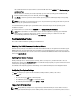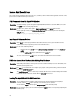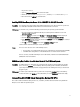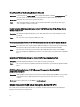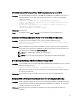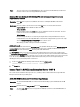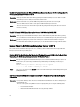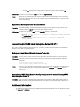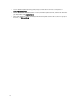Quick Reference Guide
1. Log in as the root user.
2. Open the /etc/sysconfig/kernel file in a Linux text editor.
3. Find the line that starts withINITRD_MODULES=, and add mptctl on the line after mptsas.
4. Save the file and run mkinitrd on a command line.
Installing SUSE Linux Enterprise Server 10 On A SAS 5/iR Or SAS 6/iR Controller
Description The operating system may not boot when SUSE Linux Enterprise Server 10 is installed on a system that
has a SAS 5/iR or SAS 6/iR controller with more than two hard drives connected.
Workaround To avoid this issue, perform the following procedure during the operating system installation:
1. Insert the SUSE Linux installation media and proceed through the installation screens to the
Installation Settings window.
2. Select the Expert tab, and then select Booting. The Boot Loader Settings window is displayed.
3. Select the Boot Loader Installation tab and then select Boot Loader Installation Details.
4. In the Disk Order window, change the order to make /dev/sdb the first disk, /dev/sdc the second (if
present), and /dev/sda the last disk.
5. Click OK, and then click Finish to return to the Installation Settings window.
Continue with the SUSE Linux Enterprise Server 10 installation.
Cause This issue occurs because of one of the following reasons:
• The hard drives are configured with more than one redundant array of independent disks (RAID).
• One RAID volume along with one or two individual disks are connected to the controller.
In these scenarios, the SUSE Linux Enterprise Server 10 installer, installs the Grand Unified Bootloader
(GRUB) to the incorrect hard drive.
USB Memory Key Partition Does Not Auto Mount In The X Window System
Description If a USB memory key is attached to your system during the operating system installation, the installer
places an entry in /etc/fstab for your USB key. After the operating system installation, the X Window
system may not automatically mount the storage partition on the USB key (after the key is removed and
plugged in again).
Workaround To enable a quick automount of the key, remove the corresponding /etc/fstab entry for the USB key.
To mount the device, type mount -a on the command line, or use the HALMount command line utility.
Issues Fixed In SUSE Linux Enterprise Server 10 SP 4
This section contains information about general issues, resolutions, and their workarounds when using SUSE Linux
Enterprise Server 10 SP 4 on your Dell system.
11