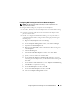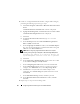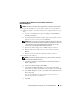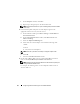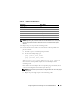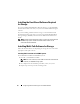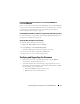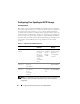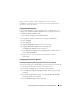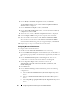Users Guide
Configuring Network and Storage for Oracle RAC Database 33
Configuring the IP Addresses for Your Public and Private
Network
Adapters
NOTE: The TOE functionality of TOE-capable NIC is not supported in this solution.
To configure the IP addresses for your public and private network adapters:
1
Update the adapter’s network interface name, if required. Otherwise, go to
step 3.
a
On node 1, click
Start
and navigate to
Settings
→
Control Panel
→
Network Connections
.
b
On the
Network Connections
window, right-click the public network
adapter you want to rename, and select
Rename
.
NOTE: When you configure your network adapters on the cluster nodes, use
identical names for the public adapters and the private adapters on all cluster
nodes. Otherwise, the Oracle database installer generates an error and
prevents you from completing the installation procedure.
c
Rename the public adapter name to
Public
and press <Enter>.
d
Right-click the Private NIC team you want to rename and select
Rename
.
e
Rename the Private NIC team to
Private
and press <Enter>.
2
Configure the IP addresses.
NOTE: You must set a default gateway for your public interface, otherwise,
the Clusterware installation may fail.
a
Click
Start
→
Settings
→
Control Panel
→
Network Connections
→
Public
→
Properties
.
b
Double-click
Internet Protocol (TCP/IP)
.
c
Click
Use the following IP address
, enter the required IP address,
default gateway address and the DNS server IP address, and click
OK
.
d
In the
Public Properties
window, select
Show icon in notification area
when connected
.
The network adapter status appears in the system tray after you
perform the procedures in this section.
e
Click
OK
.