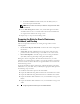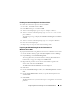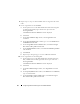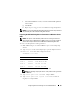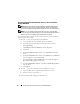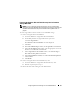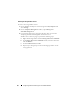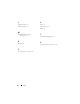Users Guide
Configuring Network and Storage for Oracle RAC Database 43
Enabling the Automount Option for the Shared Disks
To enable the Automount option for the shared disks:
1
On node 1, click
Start
and select
Run
.
2
In the
Run
field, type
cmd
and click
OK
.
3
At the command prompt, type
diskpart
and press <Enter>.
4
At the
DISKPART
command prompt, type
automount enable
and
press <
Enter
>.
The following message is displayed:
Automatic mounting of new volumes
enabled
.
5
At the
DISKPART
command prompt, type
exit
and press <
Enter
>.
6
Close the command prompt.
7
Repeat step 1 to step 6 on each of the remaining nodes.
Preparing the OCR and Voting Disks for Clusterware on
Windows
Server 2003
To prepare the OCR and voting disks for Clusterware on Windows Server 2003:
1
On the Windows desktop, right-click
My Computer
and select
Manage
.
2
Expand
Storage
and click
Disk Management
.
The storage disk that you initialized in the "Verifying Multi-Path Driver
Functionality" on page 37 is displayed as
Unallocated
.
3
Right-click the partition area of the first shared disks assigned to the
cluster nodes and select
New Partition.
The
Welcome to the
New Partition
wizard is displayed.
4
Click
Next
.
5
On the
Select Partition Type
window, select
Extended partition
and click
Next
.
6
On the
Specify Partition Size
window, accept the default partition size
and click
Next
.
7
Click
Finish
.
The disk partition area you selected in step 3 is configured as an extended
partition.