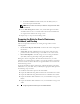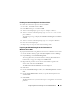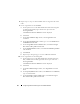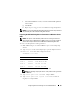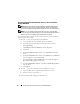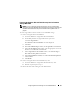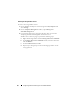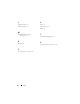Users Guide
Configuring Network and Storage for Oracle RAC Database 41
d
Select the
CHAP logon information
check box.
e
Enter the CHAP user name defined in EqualLogic storage, by the
User name
box.
f
Enter the CHAP password defined in EqualLogic storage, by the
Ta rg et
secret box.
g
Click
OK
.
7
On the
Log On to Target
window, click
OK
.
8
On the
iSCSI Initiator Properties
window
Ta rg et s
tab, the status of the
logged on volume should be Connected.
9
Repeat step 3 to step 8 to log on to the same volume for every other iSCSI
initiator IP addresses.
10
Repeat step 3 to step 9 to log on to all other volumes created for the
database.
11
Repeat step 1 to step 10 on all other hosts in the cluster.
Verifying the Storage Assignment to the Nodes
To verify the storage assignment to the nodes:
1
On the Windows desktop, right-click
My Computer
and select
Manage
.
2
On the
Computer Management
window, click
Device Manager
.
3
Expand
Disk drives
.
4
Under
Disk drives
, ensure that four small computer system interface
(SCSI) disk devices appear for each LUN or virtual disk assigned in the
storage.
5
Expand
Storage
and click
Disk Management
.
If the
Welcome to the Initialize and Convert Disk Wizard
is displayed,
perform
step a through step d. Otherwise, go to step 6.
a
On the
Welcome to the Initialize and Convert Disk Wizard
window,
click
Next
.
b
On the
Select Disks to Initialize
window, in the
Disks
window, select
the disks that are associated with your storage LUNs/virtual disks and
click
Next
.