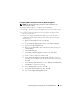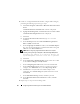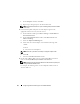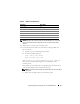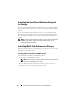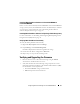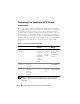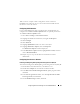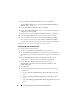Users Guide
40 Configuring Network and Storage for Oracle RAC Database
6
On the
Ready to install the components
window, click
Install
.
The
Installation Status
window and the
Software Update Installation
Wizard
window is displayed.
7
On the
Installation Complete
window, click
Finish
.
8
On the
System Restart Required
window, select Y
es, I want to restart my
computer now
, and click
OK
.
9
When the server restarts, a
Remote Setup Wizard
window is displayed.
10
Select
Configure MPIO
settings for this computer, then click
Next
.
11
Move the iSCSI network subnets under
Subnets included for MPIO
.
Move all other network subnets under
Subnets excluded from MPIO
.
Select Default load balancing policy (Least Queue Depth). Click
Finish
.
12
Repeat step 1 to step 11 on all other hosts in the cluster.
Configuring Microsoft iSCSI Initiator
To configure Microsoft iSCSI initiator:
1
Double-click the
Microsoft iSCSI Initiator
icon on desk top.
2
On the
iSCSI Initiator Properties
window
Discovery
tab, the IP address of
the EqualLogic group address should already be populated by the HIT tool
kit.
3
On the
iSCSI Initiator Properties
window
Targets
tab, click on one
volume that was created for the Oracle database. Click
Log On
.
4
On the
Log On to Target
window, check the two boxes by
Automatically restore this connection when the system boots, and
Enable
multi-path
.
5
Click
Advanced
.
6
On the
Advanced Settings
window
General
tab, perform the following
configurations:
a
Choose
Microsoft iSCSI Initiator by the Local adapter
drop-down
menu.
b
Choose an
iSCSI initiator IP address by the Source IP
drop-down
menu.
c
Choose
EqualLogic group IP address by the Target Portal
drop-down
menu.