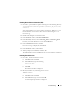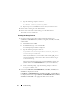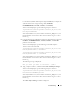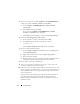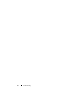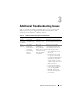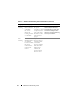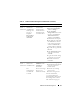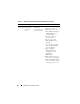Setup Guide
14 Troubleshooting
5
Delete the symlinks for the OCR (
OCRCFG
and
OCRMIRRORCFG
)
and the voting disks (
Votedsk1
,
Votedsk2
, and
Votedsk3
).
a
Select
OCRCFG
,
OCRMIRRORCFG
,
Votedsk1
,
Votedsk2
,
and
Votedsk3
.
b
Click
Options
and select
Commit
.
If successful, the
OCRCFG
,
OCRMIRRORCFG
,
Votedsk1
,
Votedsk2
, and
Votedsk3
entries disappear.
c
Click
Options
and select
Exit
to close the
Oracle Object Manager
.
6
Launch the
Computer Management Console
.
a
On the Windows
®
desktop, click
Start
and select
Run
.
b
In the
Run
field, type the following and press <Enter>:
compmgmt.msc
The
Computer Management Console
window is displayed.
7
Delete the ASM or OCFS partitions.
a
In the
Computer Management Console
window, click
Storage
and
select
Disk Management
.
b
Right-click the first partition and select
Delete Logical Drive
.
c
When prompted, click
Yes
.
d
Repeat step b and step c for each remaining partition until all partitions,
including the original extended partition, have been deleted.
8
Restart node 1 and log in as administrator.
9
After you are logged in as administrator on node 1, restart each of the
remaining nodes and log in as administrator.
10
Follow the steps in the “Preparing the Disks for Oracle Clusterware” and
“Removing the Assigned Drive Letters” sections in the
Oracle Database on
Microsoft Windows Server x64 Storage and Networking Guide
to re-create
the logical partitions.
Follow the steps in the “Installing Oracle RAC 10g R2 Using OCFS” or
“Installing Oracle RAC 10g R2 Using ASM” sections in the
Oracle
Database on Microsoft Windows Server x64 Oracle Database Setup and
Installation Guide
.