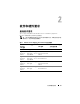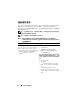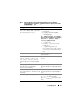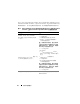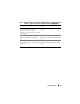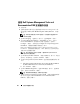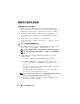Users Guide
40 安装和配置操作系统
继续执行操作系统安装
安装
Windows Server 2003
1
如果在
Dell Systems Build and Update Utility
的安装过程中选择了
Microsoft Windows Server 2003 R2 SP2 x64 Edition
,则重新引导时,系
统将自动引导至
Windows Server 2003 R2 SP2 x64 Edition
安装模式。
2
在
Personalize Your Software
(软件个性化设置)窗口的
Name
(名
称)和
Organization
(组织)字段中,输入相应的信息,然后单击
Next
(下一步)。
3
屏幕出现提示时,输入
Windows Server 2003 R2 SP2
Standard/Enterprise x64 Edition
的
Product Key
(产品密钥),然后单
击
Next
(下一步)。
小心:请勿将管理员密码留为空白。
4
在
Computer Name
(计算机名)和
Administrator password
(管理员
密码)字段中,输入相应的信息,然后单击
Next
(下一步)。
注:
要正确配置公用网络,计算机名称和公用主机名称必须完全相同。
注:
记录您在此步骤中创建的登录密码。在步骤
5
中,您将需要此信
息。
5
完成安装过程后,屏幕将显示
Welcome to Windows
(欢迎使用
Windows
)窗口。
a
关闭系统,重新连接所有外部存储设备,然后启动系统。
b
在
Welcome to Windows
(欢迎使用
Windows
)窗口中,按
<Ctrl><Alt><Delete>
组合键以继续。此时将显示
Log On
(登
录)窗口。
c
在
Password
(密码)字段中,键入在此过程的步骤
4
中创建的管
理员密码,然后单击
OK
(确定)。
系统将提示您插入
Microsoft
Windows Server CD2
。您可以插入
Windows Server CD2
或单击
Cancel
(取消)。
注:如果您插入 Windows Server CD2,请遵循屏幕提示完成正常的安装
过程。以下过程假定您没有插入 Windows Server CD2。
d
单击
Cancel
(取消)。此时将显示一条信息,通知您将不安装
Windows Server CD2
上的介质。