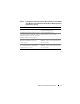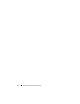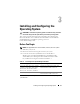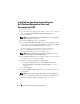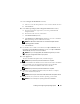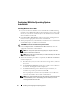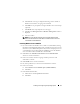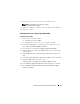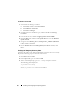Users Guide
Installing and Configuring the Operating System 15
9
In the
Configure the Disk Partition
window,
a
Choose to resize the boot partition or leave it at the default selection.
b
Click
Continue
.
10
In the
Enter Operating System Configuration Information
window,
a
Enter the appropriate organization, user name, product ID and
Computer Name.
b
Enter all the other necessary information.
c
Click
Install SNMP
(default).
d
Click
Install Server Administrator
(default) if you want to install the
Dell OpenManage Server Administrator Utility.
NOTE: The Dell Server Administrator can be installed anytime after the
operating system is
installed.
e
Click
Continue.
11
For Windows Server 2008 x64 installation, click
Eject CD/DVD
. In the
Operating System Installation Summary
window, click
Eject CD/DVD
Automatically
(default) and click
Continue
.
NOTE: Once you click Apply Now, the installation begins and you cannot
change the configuration details of your system.
12
Click
Apply Now
.
The Systems Build and Update Utility installation begins.
NOTE: This procedure may take several minutes to complete.
13
If you selected Microsoft Windows Server 2003 Service Pack 2 x64 Edition
when prompted, insert the appropriate Windows Server 2003 SP2
Enterprise or Standard x64 Edition media in the CD drive.
NOTE: This procedure may take several minutes to complete.
14
When the Systems Build and Update Utility installation is complete,
the system automatically reboots.
NOTE: Ensure that you remove all bootable media when the system reboots.
15
On the reboot, the system boots into the operating system install.
NOTE: Do not boot directly to the operating system media in DVD-ROM.