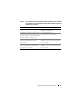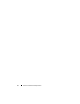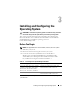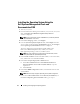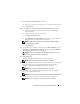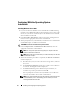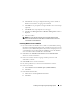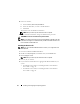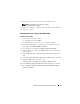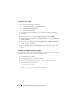Users Guide
Installing and Configuring the Operating System 17
d
Click
Cancel
. A message is displayed informing you that media on
Windows Server CD2 is not going to be installed.
e
Click
OK.
You are prompted to configure Windows Server Post-Setup
(optional).
f
Click
Finish
. You are prompted to close the page.
g
Click
Yes
. The
Manage Your Server Windows Management
window is
displayed.
h
Close the window.
NOTE: To use the Broadcom Advanced Control Suite 3 (BACS), install
Microsoft .NET Framework 2.0. The Microsoft .NET Framework 2.0 can be
downloaded from microsoft.com.
Installing Windows Server 2008 SP2
1
If you chose Microsoft Windows Server 2008 x64 (64 bit Edition) during
the Dell Systems Build and Update Utility installation process then on the
reboot the Systems Build and Update Utility installer will prompt to insert
a valid Windows Server 2008 media into DVD drive. Insert the
Windows
Server 2008 SP2
media into DVD drive and click
OK
.
2
Click
OK
on the
Valid Microsoft Windows Server 2008 SP2 media
window to start the installation.
3
In the next window, enter the language and other preferences and
click
Next
to continue.
4
Click
Install now
to start the installation.
5
Key in the product key for activation and click
Next
to continue.
6
In the next window,
a
Select
Windows Server 2008 Enterprise (Full Installation)
.
b
Click
Next
.
7
In the
license term
window,
a
Check the box for
I accept the license terms.
b
Click
Next
.