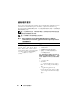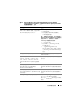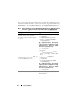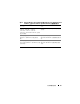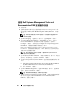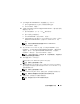Users Guide
38 安装和配置操作系统
使用
Dell
Systems Management Tools and
Documentation DVD
安装操作系统
1
打开系统。
2
在系统驱动器中插入适用于您系统的
Dell Systems Management
介质。
此时将显示
Dell Systems Build and Update Utility
Wel come
(欢迎)
窗口
。
注:如果您的系统没有 CD/DVD 驱动器,可以使用外部连接的 USB
CD/DVD 驱动器。
3
在
Select Language
(选择语言)窗口中,选择
English
(英语)。
4
从
Systems Deployment Options
(系统部署选项)表中,在包含
Server OS Installation
(服务器
OS
安装)选项的同一行单击
Configure
(配置)。此时将显示
Configure Server Operating System
Installation
(配置服务器操作系统安装)窗口。
Dell Systems Build and Update Utility
中的
Server Operating System
Installation
(服务器操作系统安装,
SOI
)模块可用于在
Dell
系统上
安装
Dell
支持的操作系统。
注:有关使用特定 SOI 窗口的详情,请参阅 Dell Systems Build and
Update Utility 联机帮助。
5
在
SOI
模块的
Set Date and Time
(设置日期和时间)窗口中,设置当
前日期、时间和时区,然后单击
Continue
(继续)。
6
在
Select an Operation System to Install
(选择要安装的操作系统)窗
口中:
a
根据需要选择
Microsoft Windows Server 2003 SP2 R2 x64 Edition
或
Microsoft Windows Server 2008 x64 (64 bit Edition)
。
b
单击
Continue
(继续)。
7
在
Select RAID Configuration
(选择
RAID
配置)窗口中,选择默认
选项,然后单击
Continue
(继续)。
注:根据具体的系统配置,此菜单可能不显示。
8
如果您在
Select an Operating System to Install
(选择要安装的操作系
统)窗口中选择了
Microsoft Windows Server 2008 x64 (64 bit
Edition)
,请转至步骤
11
。