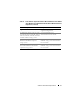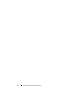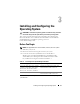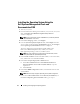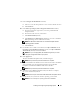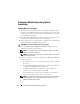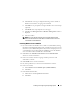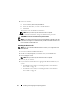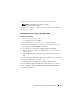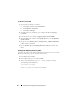Users Guide
16 Installing and Configuring the Operating System
Continuing With the Operating System
Installation
Installing Windows Server 2003
1
If you chose Microsoft Windows Server 2003 R2 SP2 x64 Edition during
the Dell Systems Build and Update Utility installation process then on the
reboot, the system boots automatically into the Windows Server 2003 R2
SP2 x64 Edition install mode.
2
In the
Personalize Your Software
window in the Name and Organization
fields, enter the appropriate information and click
Next
.
3
When prompted, enter your Product Key for Windows Server 2003 R2 SP2
Standard/Enterprise x64 Edition and click
Next
.
CAUTION: Do not leave the administrator password blank.
4
In the
Computer Name
and
Administrator Password
fields, enter the
appropriate information and click
Next
.
NOTE: To configure the public network properly, the computer name and
public host name must be identical.
NOTE: Record the logon password that you created in this step. You will need
this information in
step 5.
5
When the installation procedure is completed, the
Welcome to Windows
window is displayed.
a
Shut down the system, reconnect all external storage devices, and start
the system.
b
In the
Welcome to Windows
window, press <Ctrl><Alt><Delete>
to continue. The
Log On
window is displayed.
c
In the
Password
field, type the administrator password that you
created in
step 4 in this procedure and click
OK
.
You are prompted to insert the
Microsoft
Windows Server CD2
. You
can insert the Windows Server CD2 or click
Cancel
.
NOTE: If you insert the Windows Server CD2, follow the prompts through the
normal installation process. The following process assumes you are not
inserting the Windows Server CD2.