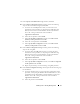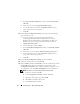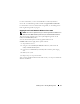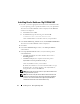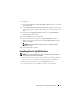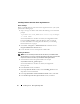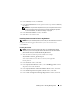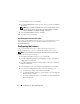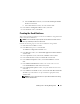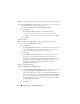Users Guide
18 Installing Oracle
®
RAC 10g R2 Using OCFS
7
In the
Summary
window, click
Install
.
8
In the
End of Installation
window, perform all the steps that the
Summary
tab displays.
NOTE: Do not perform the step that instructs you to stop the Oracle services.
You must stop the Oracle services before you begin installing the patchset.
For more information, see “Before You Begin” on page 16.
9
In the
End of Installation
window, click
Exit
.
10
Click
Yes
to exit from the OUI.
Downloading the Latest Oracle Patches
Oracle may provide additional patches that were not included when you first
downloaded the patchset. You can download additional patches from
metalink.oracle.com.
Configuring the Listener
This section describes the steps to configure the listener. You need to
configure the listener to connect to the database from a remote client.
NOTE: You must install the path before you follow the procedure in this section.
Perform the following steps on node 1:
1
Click
Start
, select
Run
, and type
netca
and click
OK
.
2
In the
Real Application Clusters, Configuration
window, select
Cluster
configuration
and click
Next
.
3
In the
Real Application Clusters, Active Nodes
window, select
Select all
nodes
and click
Next
.
4
In the
Welcome
window, select
Listener Configuration
and click
Next
.
5
In the
Listener Configuration
window perform the following steps
:
a
In the
Listener
window, select
Add
and click
Next
.
b
In the
Listener Name
window, accept the default value in the
Listener
name
field and click
Next
.
c
In the
Select Protocols
window, select
TCP
in the
Selected protocols
field and click
Next
.