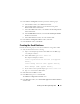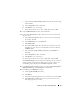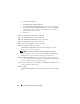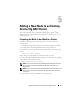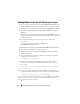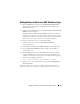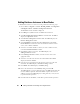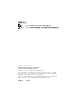Users Guide
Table Of Contents
- Dell™ PowerEdge™ Systems Oracle® Database on Microsoft® Windows Server® x64
- Database Setup and Installation Guide Version 4.4
- Overview
- Before You Begin
- Installing Oracle® RAC 10g R2 Using OCFS
- Installing Oracle RAC 10g R2 Using ASM
- Adding a New Node to an Existing Oracle 10g RAC Cluster
- 数据库设置和安装 指南版本 4.4
- Guide d’installation et de configuration Version 4.4
- Table des matières
- Présentation générale
- Avant de commencer
- Installation d’Oracle® RAC 10g R2 à l’aide d’OCFS
- Installation d’Oracle RAC 10g R2 à l’aide d’ASM
- Ajout d’un nouveau nœud à un cluster Oracle 10g RAC existant
- Einrichtungs- und Installationsanleitung für die Datenbank Version 4.4
- Inhalt
- Übersicht
- Bevor Sie beginnen
- Installation von Oracle® RAC 10g R2 mit OCFS
- Installation von Oracle RAC 10g R2 mit ASM
- Hinzufügen eines neuen Knotens in einem bestehenden Oracle 10g RAC-Cluster
- データベースセット アップ & インストール ガイドバージョン 4.4
- Guía de configuración e instalación de la base de datos versión 4.4
- Contenido
- Información general
- Antes de comenzar
- Instalación de Oracle® RAC 10g R2 mediante OCFS
- Instalación de Oracle RAC 10g R2 mediante ASM
- Adición de un nodo nuevo a un clúster Oracle 10g RAC
- Database Setup and Installation Guide Version 4.4

38 Adding a New Node to an Existing Oracle 10g RAC Cluster
Adding Database Instances to New Nodes
To add database instances to each new node, perform the following steps:
1
Choose
Start
→
Programs
→
Oracle - HOME_NAME
→
Configuration
and Migration Tools
→
Database Configuration Assistant
.
The
Welcome
window for RAC is displayed.
2
Click
Help
on any DBCA window for additional information.
3
Select
Real Application Clusters database
and click
Next
. The DBCA
displays the
Operations
window.
4
Select
Instance Management
and click
Next.
The DBCA displays the
Instance Management
window.
5
Select
Add Instance
and click
Next
. The DBCA displays the
List of
Cluster Databases
window that shows the databases and their current
status, such as
Active
or
Inactive
.
6
Select the active RAC database to which you want to add an instance,
in the
List of Cluster Databases
window.
7
Click
Next
to add a new instance. The DBCA displays the
Adding an Instance
window.
8
In the
Adding an Instance
window, enter the instance name in the
appropriate field.
9
Select the new node name from the list and click
Next
. The DBCA
displays the
Services window
.
10
Enter the services information for the instance on the new node and
click
Next.
The DBCA displays the
Instance Storage
window.
11
Click
Finish
. The DBCA displays a
Summary
dialog.
12
Review the information on the
Summary
dialog and click
OK
.
The DBCA displays a progress dialog that shows the DBCA performing the
instance addition operation. When the DBCA completes the instance
addition operation, the DBCA displays a dialog that asks you if you want
to perform another operation.
13
Click
No
and exit the DBCA, or click
Yes
to perform another operation.