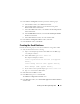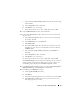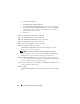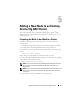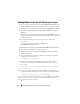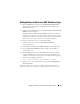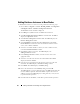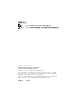Users Guide
Table Of Contents
- Dell™ PowerEdge™ Systems Oracle® Database on Microsoft® Windows Server® x64
- Database Setup and Installation Guide Version 4.4
- Overview
- Before You Begin
- Installing Oracle® RAC 10g R2 Using OCFS
- Installing Oracle RAC 10g R2 Using ASM
- Adding a New Node to an Existing Oracle 10g RAC Cluster
- 数据库设置和安装 指南版本 4.4
- Guide d’installation et de configuration Version 4.4
- Table des matières
- Présentation générale
- Avant de commencer
- Installation d’Oracle® RAC 10g R2 à l’aide d’OCFS
- Installation d’Oracle RAC 10g R2 à l’aide d’ASM
- Ajout d’un nouveau nœud à un cluster Oracle 10g RAC existant
- Einrichtungs- und Installationsanleitung für die Datenbank Version 4.4
- Inhalt
- Übersicht
- Bevor Sie beginnen
- Installation von Oracle® RAC 10g R2 mit OCFS
- Installation von Oracle RAC 10g R2 mit ASM
- Hinzufügen eines neuen Knotens in einem bestehenden Oracle 10g RAC-Cluster
- データベースセット アップ & インストール ガイドバージョン 4.4
- Guía de configuración e instalación de la base de datos versión 4.4
- Contenido
- Información general
- Antes de comenzar
- Instalación de Oracle® RAC 10g R2 mediante OCFS
- Instalación de Oracle RAC 10g R2 mediante ASM
- Adición de un nodo nuevo a un clúster Oracle 10g RAC
- Database Setup and Installation Guide Version 4.4
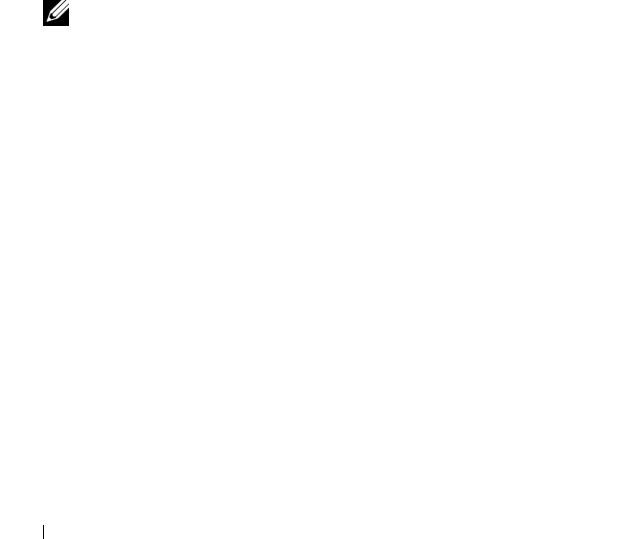
34 Installing Oracle RAC 10g R2 Using ASM
e
Select
Enable Archiving
.
f
Click
Edit Archive Mode Parameters.
g
In the
Edit Archive Mode Parameters
window, ensure that the path
listed under the
Archive Log Destinations
is as follows:
+
FLASH/,
where FLASH is the Flash Recovery Area disk group name that you
specified in sub-step
a
of step 17.
h
Click
Next.
20
In the
Database Content
window, click
Next
.
21
In the
Database Services
window, click
Next
.
22
In the
Initialization Parameters
window, click
Next
.
23
In the
Database Storage
window, click
Next
.
24
In the
Creation Options
window, click
Finish
.
25
In the
Summary
window, click
OK
.
The
Database Configuration Assistant
window is displayed, and the
Oracle software creates the database.
NOTE: The database creation may take several minutes to complete.
When the database creation is complete, the
Database Configuration
Assistant
window provides database configuration information.
26
Click
Password Management
to assign specific password to authorized
users, if required. Otherwise click
Exit
. A message displays indicating that
the cluster database is being started on all nodes.
27
Record the information in the
Database Configuration Assistant
window
for future database administration.
28
Click
Exit.
The
Start Cluster Database
window is displayed and the cluster database
starts.