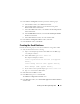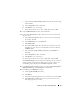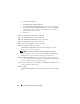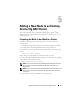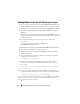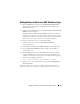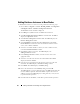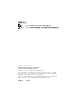Users Guide
Table Of Contents
- Dell™ PowerEdge™ Systems Oracle® Database on Microsoft® Windows Server® x64
- Database Setup and Installation Guide Version 4.4
- Overview
- Before You Begin
- Installing Oracle® RAC 10g R2 Using OCFS
- Installing Oracle RAC 10g R2 Using ASM
- Adding a New Node to an Existing Oracle 10g RAC Cluster
- 数据库设置和安装 指南版本 4.4
- Guide d’installation et de configuration Version 4.4
- Table des matières
- Présentation générale
- Avant de commencer
- Installation d’Oracle® RAC 10g R2 à l’aide d’OCFS
- Installation d’Oracle RAC 10g R2 à l’aide d’ASM
- Ajout d’un nouveau nœud à un cluster Oracle 10g RAC existant
- Einrichtungs- und Installationsanleitung für die Datenbank Version 4.4
- Inhalt
- Übersicht
- Bevor Sie beginnen
- Installation von Oracle® RAC 10g R2 mit OCFS
- Installation von Oracle RAC 10g R2 mit ASM
- Hinzufügen eines neuen Knotens in einem bestehenden Oracle 10g RAC-Cluster
- データベースセット アップ & インストール ガイドバージョン 4.4
- Guía de configuración e instalación de la base de datos versión 4.4
- Contenido
- Información general
- Antes de comenzar
- Instalación de Oracle® RAC 10g R2 mediante OCFS
- Instalación de Oracle RAC 10g R2 mediante ASM
- Adición de un nodo nuevo a un clúster Oracle 10g RAC
- Database Setup and Installation Guide Version 4.4

Installing Oracle RAC 10g R2 Using ASM 33
f
In the
Generate stamps
with this prefix
field, keep the default settings
and click
Next.
g
In the
Stamp disks
window, click
Next
.
h
Click
Finish
to save your settings.
i
Select the check boxes next to the available disks and click
OK
.
16
In the
ASM Disk Groups
window, click
Create New
.
17
In the
Create Disk Group
window, enter the information for the Flash
Recovery Area.
a
In the
Disk Group Name
field, type a name for the new disk group.
For example, FLASH.
b
In the
Redundancy
box, select
External
.
c
Click
Stamp Disks
.
d
In the
Select disks
window, select the disks that you plan to use for the
Flash Recovery Area. After you select the disks, the status is marked as
Candidate device
.
e
In the
Generate stamps
with this prefix
field, type
FLASH
and
click
Next.
f
In the
Stamp disks
window, click
Next
.
g
Click
Finish
to save your settings.
h
Select the check boxes next to the available disks and click
OK
.
The
ASM Disk Group
window is displayed, indicating that the software is
creating the disk group. When the disk group creation is complete, the
FLASH disk group is displayed in the
Disk Group Name
column.
18
In the
Database File Locations
window, select
Use Oracle-Managed Files
,
Multiplex Redo Logs,
and
Control Files
and click
Next
.
19
In the
Recovery Configuration
window:
a
Select
Specify Flash Recovery
Area
.
b
Click
Browse
.
c
Select the FLASH disk group that you created in step 17 and click
OK
.
d
In the
Flash Recovery Area Size
text box type the total size of the
flash disk group that you created.