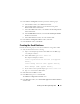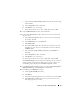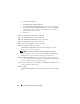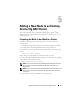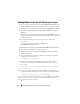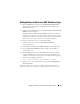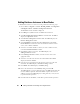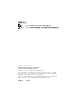Users Guide
Table Of Contents
- Dell™ PowerEdge™ Systems Oracle® Database on Microsoft® Windows Server® x64
- Database Setup and Installation Guide Version 4.4
- Overview
- Before You Begin
- Installing Oracle® RAC 10g R2 Using OCFS
- Installing Oracle RAC 10g R2 Using ASM
- Adding a New Node to an Existing Oracle 10g RAC Cluster
- 数据库设置和安装 指南版本 4.4
- Guide d’installation et de configuration Version 4.4
- Table des matières
- Présentation générale
- Avant de commencer
- Installation d’Oracle® RAC 10g R2 à l’aide d’OCFS
- Installation d’Oracle RAC 10g R2 à l’aide d’ASM
- Ajout d’un nouveau nœud à un cluster Oracle 10g RAC existant
- Einrichtungs- und Installationsanleitung für die Datenbank Version 4.4
- Inhalt
- Übersicht
- Bevor Sie beginnen
- Installation von Oracle® RAC 10g R2 mit OCFS
- Installation von Oracle RAC 10g R2 mit ASM
- Hinzufügen eines neuen Knotens in einem bestehenden Oracle 10g RAC-Cluster
- データベースセット アップ & インストール ガイドバージョン 4.4
- Guía de configuración e instalación de la base de datos versión 4.4
- Contenido
- Información general
- Antes de comenzar
- Instalación de Oracle® RAC 10g R2 mediante OCFS
- Instalación de Oracle RAC 10g R2 mediante ASM
- Adición de un nodo nuevo a un clúster Oracle 10g RAC
- Database Setup and Installation Guide Version 4.4
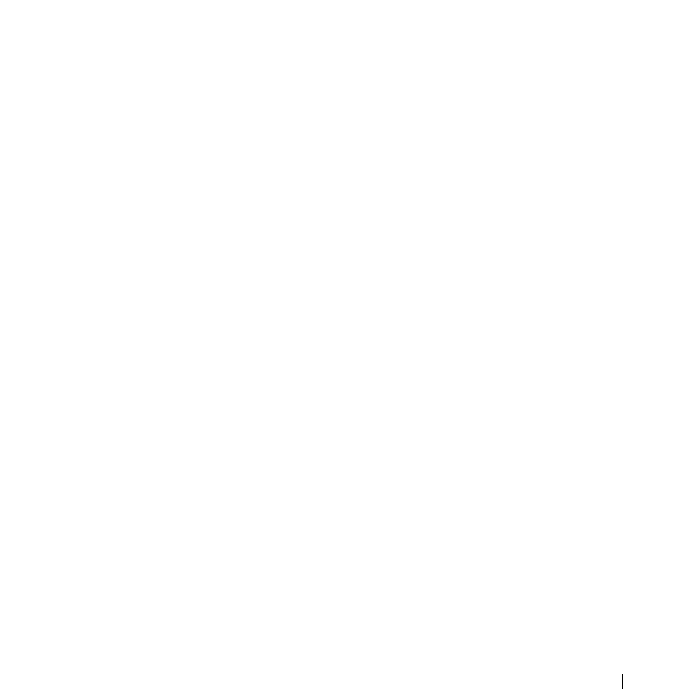
Installing Oracle RAC 10g R2 Using ASM 31
5
In the
Listener Configuration
window perform the following steps
:
a
In the
Listener
window, select
Add
and click
Next
.
b
In the
Listener Name
window, accept the default setting in the
Listener name
field and click
Next
.
c
In the
Select Protocols
window, select
TCP
in the
Selected protocols
field and click
Next
.
d
In the
TCP/IP Protocol
window, select
Use the standard port number
of 1521
and click
Next.
e
In the
More Listeners
window, select
No
and click
Next.
6
In the
Listener Configuration Done
window, click
Next
.
7
In the
Welcome
window, click
Finish
.
Creating the Seed Database
Perform the following steps to create the seed database using Oracle ASM:
1
Verify the Oracle Clusterware is running.
a
Open a command prompt window. Click
Start
and select
Run
; type
cmd
; and press <Enter>.
b
In the
cmd
window, type
crsctl check crs
The output must display as follows:
Cluster Synchronization Services (CSS)appears
healthy
Cluster Ready Services (CRS) appears healthy
Event Manager (EVM) appears healthy
c
If you cannot see the expected output, type
crsctl start crs
d
Ty p e
exit
and close the
cmd
window.
2
Click
Start
and select
Run
on node 1.
3
In the
Run
field, type
dbca
and click
OK
:
The
Database Configuration Assistant
starts.
4
In the
Welcome
window, select
Oracle Real Application Clusters database
and click
Next
.