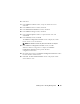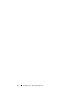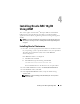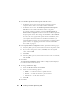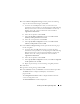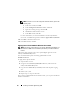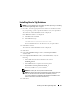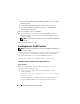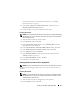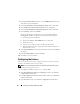Users Guide
Table Of Contents
- Dell™ PowerEdge™ Systems Oracle® Database on Microsoft® Windows Server® x64
- Database Setup and Installation Guide Version 4.4
- Overview
- Before You Begin
- Installing Oracle® RAC 10g R2 Using OCFS
- Installing Oracle RAC 10g R2 Using ASM
- Adding a New Node to an Existing Oracle 10g RAC Cluster
- 数据库设置和安装 指南版本 4.4
- Guide d’installation et de configuration Version 4.4
- Table des matières
- Présentation générale
- Avant de commencer
- Installation d’Oracle® RAC 10g R2 à l’aide d’OCFS
- Installation d’Oracle RAC 10g R2 à l’aide d’ASM
- Ajout d’un nouveau nœud à un cluster Oracle 10g RAC existant
- Einrichtungs- und Installationsanleitung für die Datenbank Version 4.4
- Inhalt
- Übersicht
- Bevor Sie beginnen
- Installation von Oracle® RAC 10g R2 mit OCFS
- Installation von Oracle RAC 10g R2 mit ASM
- Hinzufügen eines neuen Knotens in einem bestehenden Oracle 10g RAC-Cluster
- データベースセット アップ & インストール ガイドバージョン 4.4
- Guía de configuración e instalación de la base de datos versión 4.4
- Contenido
- Información general
- Antes de comenzar
- Instalación de Oracle® RAC 10g R2 mediante OCFS
- Instalación de Oracle RAC 10g R2 mediante ASM
- Adición de un nodo nuevo a un clúster Oracle 10g RAC
- Database Setup and Installation Guide Version 4.4
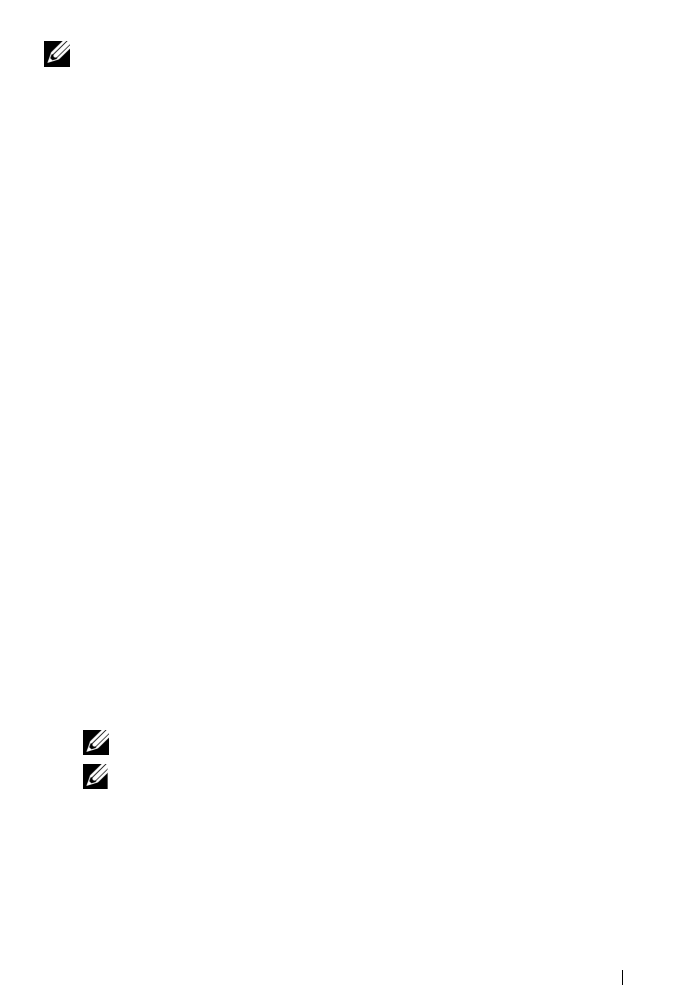
Installing Oracle RAC 10g R2 Using ASM 27
Installing Oracle 10g Database
NOTE: If you are installing Oracle using OCFS, skip these steps and go to “Installing
Oracle
®
RAC 10g R2 Using OCFS” on page 9.
1
On node 1, insert the appropriate Oracle Clusterware installation media
for your operating system as specified in Table 2-1 into your optical drive.
The OUI starts and the
Welcome
window is displayed.
If the
Welcome
window is not displayed:
a
Click
Start
and select
Run
.
b
In the
Run
field, type:
%
CD-ROM drive
%\autorun\autorun.exe
where
%CD-ROM drive%
is the drive letter of your optical drive.
2
Click
OK
to continue.
The OUI starts and the
Welcome
window is displayed.
3
Click
Next
.
4
In the
Select Installation Type
window, click
Enterprise Edition
and click
Next
.
5
In the
Specify Home Details
window, under
Destination
, verify the
following:
•In the
Name
field, the Oracle database home name is
OraDb10g_home1.
•In the
Path
field, the complete Oracle home path is
%SystemDrive%\oracle\product\10.2.0\db_1
where
%SystemDrive%
is your local drive.
NOTE: Record the path. You require this information later.
NOTE: The Oracle home path must be different from the Oracle home path
that you selected in the Oracle Clusterware installation procedure.
You cannot install the Oracle Database 10g R2 Enterprise x64 Edition with
RAC and Clusterware in the same home directory.
6
Click
Next
.