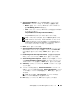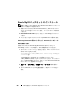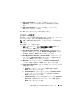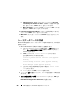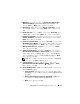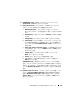Users Guide
Table Of Contents
- Dell™ PowerEdge™ Systems Oracle® Database on Microsoft® Windows Server® x64
- Database Setup and Installation Guide Version 4.4
- Overview
- Before You Begin
- Installing Oracle® RAC 10g R2 Using OCFS
- Installing Oracle RAC 10g R2 Using ASM
- Adding a New Node to an Existing Oracle 10g RAC Cluster
- 数据库设置和安装 指南版本 4.4
- Guide d’installation et de configuration Version 4.4
- Table des matières
- Présentation générale
- Avant de commencer
- Installation d’Oracle® RAC 10g R2 à l’aide d’OCFS
- Installation d’Oracle RAC 10g R2 à l’aide d’ASM
- Ajout d’un nouveau nœud à un cluster Oracle 10g RAC existant
- Einrichtungs- und Installationsanleitung für die Datenbank Version 4.4
- Inhalt
- Übersicht
- Bevor Sie beginnen
- Installation von Oracle® RAC 10g R2 mit OCFS
- Installation von Oracle RAC 10g R2 mit ASM
- Hinzufügen eines neuen Knotens in einem bestehenden Oracle 10g RAC-Cluster
- データベースセット アップ & インストール ガイドバージョン 4.4
- Guía de configuración e instalación de la base de datos versión 4.4
- Contenido
- Información general
- Antes de comenzar
- Instalación de Oracle® RAC 10g R2 mediante OCFS
- Instalación de Oracle RAC 10g R2 mediante ASM
- Adición de un nodo nuevo a un clúster Oracle 10g RAC
- Database Setup and Installation Guide Version 4.4
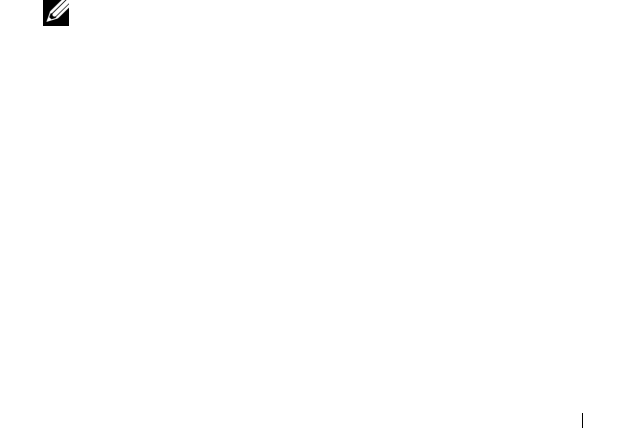
ASM を使用した Oracle RAC 10g R2 のインストール 207
4
Welcome
(ようこそ)ウィンドウで
Oracle Real Application
Clusters database
(
Oracle Real Application Cluster
データ
ベース)を選択し、
Next
(次へ)をクリックします。
5
Operations
(操作)ウィンドウで
Create a Database
(データ
ベースの作成)をクリックしてから、
Next
(次へ)をクリックし
ます。
6
Node Selection
(ノードの選択)ウィンドウで
Select All
(すべ
て選択)をクリックしてから、
Next
(次へ)をクリックします。
7
Database Templates
(データベーステンプレート)ウィンドウで
Custom Database
(カスタムデータベース)をクリックしてから、
Next
(次へ)をクリックします。
8
Database Identification
(データベース識別情報)ウィンドウの
Global Database Name
(グローバルデータベース名)フィールド
に
racdb
などの名前を入力し、
Next
(次へ)をクリックします。
9
Management Options
(管理オプション)ウィンドウで
Next
(次へ)をクリックします。
10
Database Credentials
(データベース資格証明)ウィンドウで
Use the Same Password for All Accounts
(すべてのアカウント
に対して同じパスワードを使用)をクリックし、それぞれ適切な
フィールドに新しいパスワードの入力と確認の入力を行い、
Next
(次へ)をクリックします。
メモ: 新しいパスワードをメモしておいてください。この情報は後
でデータベースの管理中に必要になります。
11
Storage Options
(ストレージオプション)ウィンドウで、
Automatic Storage Management
(
ASM
)
を選択し、
Next
(次へ)をクリックします。
12
Create ASM Instance
(
ASM
インスタンスの作成)ウィンドウで、
以下の手順を実行します。
a
SYS password
(
SYS
パスワード)フィールドで、新しいそれ
ぞれ適切なフィールドに新しいパスワードの入力と確認の入力を
行います。
b
Create initialization parameter file (IFILE)
(初期化パラ
メータファイル(
IFILE
)の作成)を選択します。
c
Next
(次へ)をクリックします。