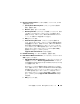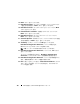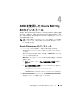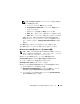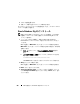Users Guide
Table Of Contents
- Dell™ PowerEdge™ Systems Oracle® Database on Microsoft® Windows Server® x64
- Database Setup and Installation Guide Version 4.4
- Overview
- Before You Begin
- Installing Oracle® RAC 10g R2 Using OCFS
- Installing Oracle RAC 10g R2 Using ASM
- Adding a New Node to an Existing Oracle 10g RAC Cluster
- 数据库设置和安装 指南版本 4.4
- Guide d’installation et de configuration Version 4.4
- Table des matières
- Présentation générale
- Avant de commencer
- Installation d’Oracle® RAC 10g R2 à l’aide d’OCFS
- Installation d’Oracle RAC 10g R2 à l’aide d’ASM
- Ajout d’un nouveau nœud à un cluster Oracle 10g RAC existant
- Einrichtungs- und Installationsanleitung für die Datenbank Version 4.4
- Inhalt
- Übersicht
- Bevor Sie beginnen
- Installation von Oracle® RAC 10g R2 mit OCFS
- Installation von Oracle RAC 10g R2 mit ASM
- Hinzufügen eines neuen Knotens in einem bestehenden Oracle 10g RAC-Cluster
- データベースセット アップ & インストール ガイドバージョン 4.4
- Guía de configuración e instalación de la base de datos versión 4.4
- Contenido
- Información general
- Antes de comenzar
- Instalación de Oracle® RAC 10g R2 mediante OCFS
- Instalación de Oracle RAC 10g R2 mediante ASM
- Adición de un nodo nuevo a un clúster Oracle 10g RAC
- Database Setup and Installation Guide Version 4.4
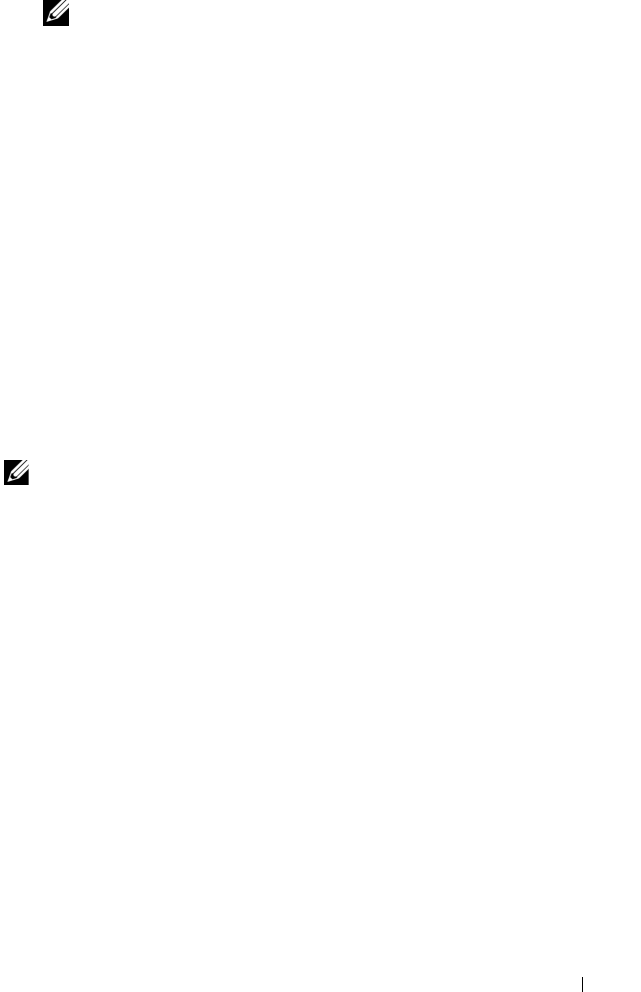
ASM を使用した Oracle RAC 10g R2 のインストール 199
メモ: Configuration Assistant ウィンドウでエラーが発生した場合は、
以下の手順を実行します。
a
エラーウィンドウで、
OK
をクリックします。
b
Configuration Assistant
ウィンドウで、
Next
(次へ)
をクリックします。
c
警告メッセージを無視して
OK
をクリックします。
d
Exit
(終了)をクリックして
OUI
セッションを終了します。
e
Exit
(終了)ウィンドウで、
Yes
(はい)をクリックします。
詳細については、『
Microsoft Windows Server x64
で使用する
Oracle
データベース
–
トラブルシューティング』を参照してくだ
さい。このマニュアルは、
support.dell.com/manuals
で入手で
きます。
15
Exit
(終了)をクリックして
OUI
セッションを終了します。
16
Exit
(終了)ウィンドウで、
Yes
(はい)をクリックします。
Windows Server 2008 用 Oracle パッチ 7320726 の適用
メモ: 本項は、Oracle Database 10g が Windows Server 2008 にインストール
されている場合にのみ適用されます。このパッチをインストールしてから
データベースバイナリをインストールしてください。
Oracle パッチ 7320726 により、ファイル ocfs.sys および
orafencedrv.sys 内のデジタル署名の期限切れが解決します。
アップデート版のドライバが含まれているパッチは、
metlink.oracle.com からダウンロードします。
Oracle パッチ 7320726 を適用するには、以下の手順を実行します。
1
すべての
Oracle
サービスを停止します。
2
\windows\system32\driver
ディレクトリに移動し、ファイル
ocfs.sys
および
orafencedrv.sys
の名前を変更します。
3
パッチのステージング領域から新しいファイル
orafencedrv.sys
および
ocfs.sys
をコピーします。