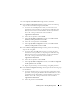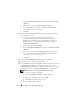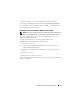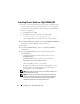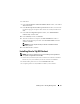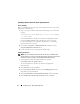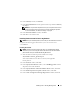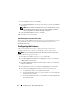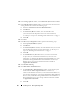Users Guide
Table Of Contents
- Dell™ PowerEdge™ Systems Oracle® Database on Microsoft® Windows Server® x64
- Database Setup and Installation Guide Version 4.4
- Overview
- Before You Begin
- Installing Oracle® RAC 10g R2 Using OCFS
- Installing Oracle RAC 10g R2 Using ASM
- Adding a New Node to an Existing Oracle 10g RAC Cluster
- 数据库设置和安装 指南版本 4.4
- Guide d’installation et de configuration Version 4.4
- Table des matières
- Présentation générale
- Avant de commencer
- Installation d’Oracle® RAC 10g R2 à l’aide d’OCFS
- Installation d’Oracle RAC 10g R2 à l’aide d’ASM
- Ajout d’un nouveau nœud à un cluster Oracle 10g RAC existant
- Einrichtungs- und Installationsanleitung für die Datenbank Version 4.4
- Inhalt
- Übersicht
- Bevor Sie beginnen
- Installation von Oracle® RAC 10g R2 mit OCFS
- Installation von Oracle RAC 10g R2 mit ASM
- Hinzufügen eines neuen Knotens in einem bestehenden Oracle 10g RAC-Cluster
- データベースセット アップ & インストール ガイドバージョン 4.4
- Guía de configuración e instalación de la base de datos versión 4.4
- Contenido
- Información general
- Antes de comenzar
- Instalación de Oracle® RAC 10g R2 mediante OCFS
- Instalación de Oracle RAC 10g R2 mediante ASM
- Adición de un nodo nuevo a un clúster Oracle 10g RAC
- Database Setup and Installation Guide Version 4.4
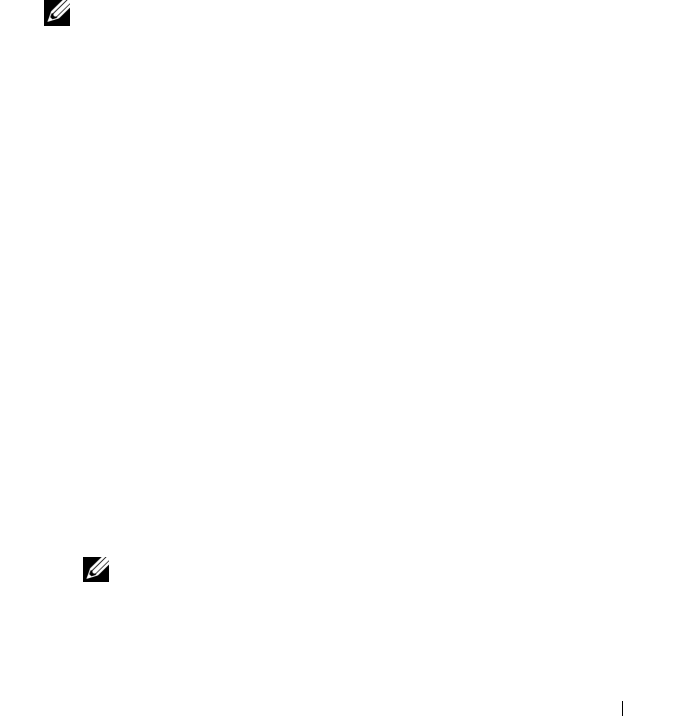
Installing Oracle
®
RAC 10g R2 Using OCFS 19
d
In the
TCP/IP Protocol
window, select
Use the standard port number
of 1521
and click
Next.
e
In the
More Listeners
window, select
No
and click
Next.
6
In the
Listener Configuration Done
window, click
Next
.
7
In the
Welcome
window, click
Finish
.
Creating the Seed Database
This section provides procedures to create the seed database using OCFS and
and to verify the seed database.
NOTE: You must install the required patches as described in the earlier sections
before you follow the procedures in this section.
Perform the following steps to create the seed database using OCFS:
1
Click
Start
and select
Run
on node
1
.
2
In the
Run
field, type
dbca
and click
OK
.
The
Database Configuration Assistant
starts.
3
In the
Welcome
window, select
Oracle Real Application Clusters database
and click
Next
.
4
In the
Operations
window, click
Create a Database
and click
Next
.
5
In the
Node Selection
window, click
Select All
and click
Next
.
6
In the
Database Templates
window, click
Custom Database
and click
Next
.
7
In the
Database Identification
window, enter a name such as r
acdb
in the
Global Database Name
field and click
Next
.
8
In the
Management Options
window, accept the default selections and
click
Next
.
9
In the
Database Credentials
window, click
Use the Same Password for All
Accounts
, type and confirm a new password in the appropriate fields,
and click
Next
.
NOTE: Record your new password. You require this information later during
database administration.