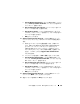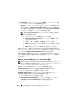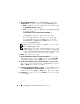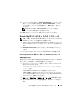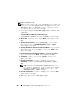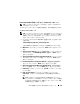Users Guide
Table Of Contents
- Dell™ PowerEdge™ Systems Oracle® Database on Microsoft® Windows Server® x64
- Database Setup and Installation Guide Version 4.4
- Overview
- Before You Begin
- Installing Oracle® RAC 10g R2 Using OCFS
- Installing Oracle RAC 10g R2 Using ASM
- Adding a New Node to an Existing Oracle 10g RAC Cluster
- 数据库设置和安装 指南版本 4.4
- Guide d’installation et de configuration Version 4.4
- Table des matières
- Présentation générale
- Avant de commencer
- Installation d’Oracle® RAC 10g R2 à l’aide d’OCFS
- Installation d’Oracle RAC 10g R2 à l’aide d’ASM
- Ajout d’un nouveau nœud à un cluster Oracle 10g RAC existant
- Einrichtungs- und Installationsanleitung für die Datenbank Version 4.4
- Inhalt
- Übersicht
- Bevor Sie beginnen
- Installation von Oracle® RAC 10g R2 mit OCFS
- Installation von Oracle RAC 10g R2 mit ASM
- Hinzufügen eines neuen Knotens in einem bestehenden Oracle 10g RAC-Cluster
- データベースセット アップ & インストール ガイドバージョン 4.4
- Guía de configuración e instalación de la base de datos versión 4.4
- Contenido
- Información general
- Antes de comenzar
- Instalación de Oracle® RAC 10g R2 mediante OCFS
- Instalación de Oracle RAC 10g R2 mediante ASM
- Adición de un nodo nuevo a un clúster Oracle 10g RAC
- Database Setup and Installation Guide Version 4.4
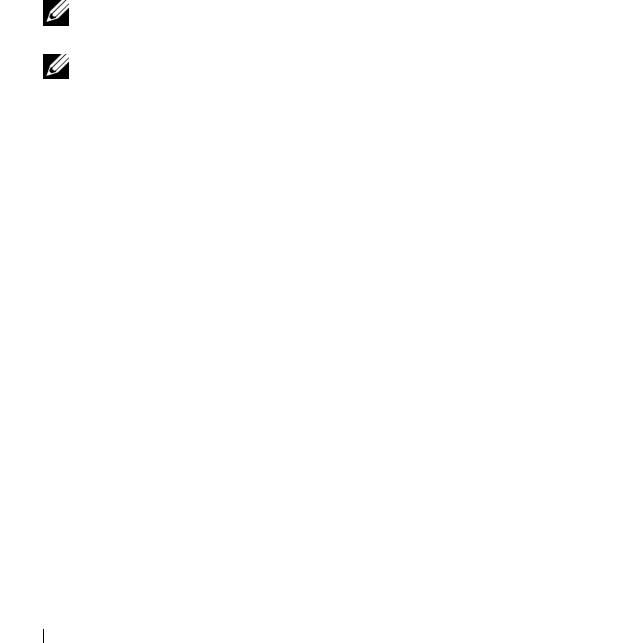
186 OCFS を使用した Oracle
®
RAC 10g R2 のインストール
5
Specify Home Details
(ホームの詳細の指定)ウィンドウの
Destination
(インストール先)で、以下の詳細を確認します。
•
Name
(名前)フィールドで、
Oracle
データベースのホーム名
が
OraDb10g_home1
であること。
•
Path
(パス)フィールドで、
Oracle
ホームの完全なパスが次の
ようになっていること。
%SystemDrive%\oracle\product\10.2.0\db_1
%SystemDrive%
はユーザーのローカルドライブです。
デフォルトでは、
OUI
はデータベースファイルのコピー先
として
CFS
共有ドライブの
1
つを選択します。ドライブを
%SystemDrive%
に変更するには、
Path
(パス)フィールド
のドライブ文字を変更します。
メモ: Oracle ホームのパスをメモしておきます。インストール中に
後でこの情報が必要になります。
メモ: Oracle ホームのパスは、Oracle Clusterware のインストール中
に 手順 4 で選択した Oracle ホームのパスとは異なっている必要があ
ります。Oracle10g Enterprise x64 Edition with RAC と Clusterware を同じ
ホームディレクトリにインストールすることはできません。
6
Next
(次へ)をクリックします。
7
Specify Hardware Cluster Installation Mode
(ハードウェア
のクラスタインストールモードの指定)ウィンドウで
Select All
(すべて選択)を選択してから、
Next
(次へ)をクリックします。
8
Product Specification Prerequisite Checks
(製品仕様の要件
チェック)ウィンドウですべてのチェックが正常に完了したことを
確認し、
Next
(次へ)をクリックします。
9
Select Configuration Option
(構成オプションの選択)ウィンド
ウで
Install Database Software Only
(データベースソフトウェ
アのみインストール)を選択し、
Next
(次へ)をクリックします。
10
Summary
(サマリ)ウィンドウで、
Install
(インストール)をク
リックします。