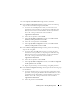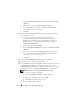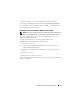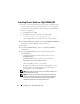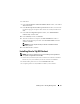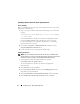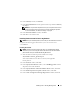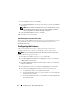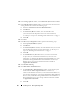Users Guide
Table Of Contents
- Dell™ PowerEdge™ Systems Oracle® Database on Microsoft® Windows Server® x64
- Database Setup and Installation Guide Version 4.4
- Overview
- Before You Begin
- Installing Oracle® RAC 10g R2 Using OCFS
- Installing Oracle RAC 10g R2 Using ASM
- Adding a New Node to an Existing Oracle 10g RAC Cluster
- 数据库设置和安装 指南版本 4.4
- Guide d’installation et de configuration Version 4.4
- Table des matières
- Présentation générale
- Avant de commencer
- Installation d’Oracle® RAC 10g R2 à l’aide d’OCFS
- Installation d’Oracle RAC 10g R2 à l’aide d’ASM
- Ajout d’un nouveau nœud à un cluster Oracle 10g RAC existant
- Einrichtungs- und Installationsanleitung für die Datenbank Version 4.4
- Inhalt
- Übersicht
- Bevor Sie beginnen
- Installation von Oracle® RAC 10g R2 mit OCFS
- Installation von Oracle RAC 10g R2 mit ASM
- Hinzufügen eines neuen Knotens in einem bestehenden Oracle 10g RAC-Cluster
- データベースセット アップ & インストール ガイドバージョン 4.4
- Guía de configuración e instalación de la base de datos versión 4.4
- Contenido
- Información general
- Antes de comenzar
- Instalación de Oracle® RAC 10g R2 mediante OCFS
- Instalación de Oracle RAC 10g R2 mediante ASM
- Adición de un nodo nuevo a un clúster Oracle 10g RAC
- Database Setup and Installation Guide Version 4.4
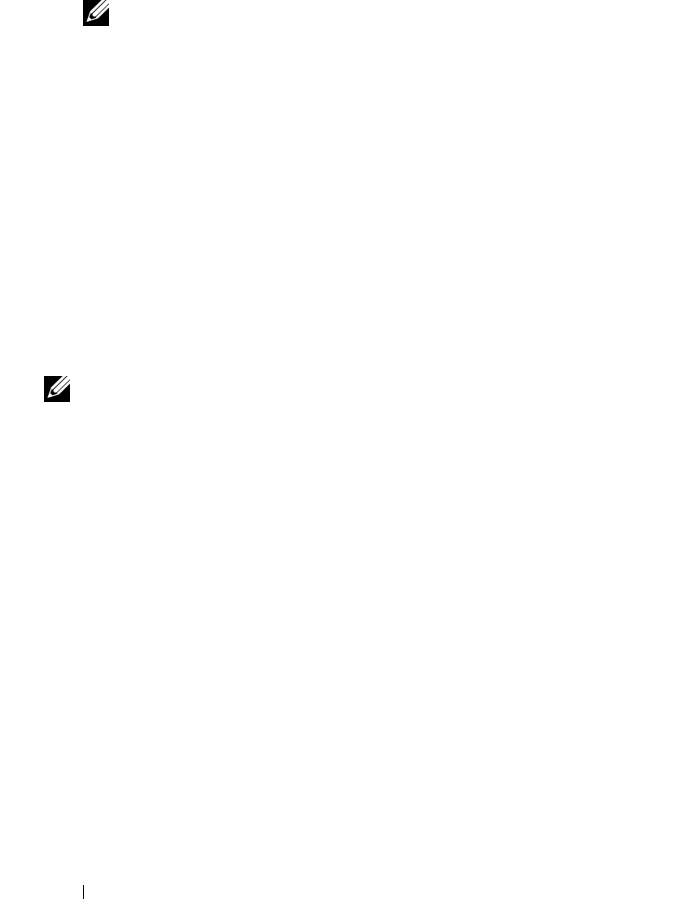
18 Installing Oracle
®
RAC 10g R2 Using OCFS
7
In the
Summary
window, click
Install
.
8
In the
End of Installation
window, perform all the steps that the
Summary
tab displays.
NOTE: Do not perform the step that instructs you to stop the Oracle services.
You must stop the Oracle services before you begin installing the patchset.
For more information, see “Before You Begin” on page 16.
9
In the
End of Installation
window, click
Exit
.
10
Click
Yes
to exit from the OUI.
Downloading the Latest Oracle Patches
Oracle may provide additional patches that were not included when you first
downloaded the patchset. You can download additional patches from
metalink.oracle.com.
Configuring the Listener
This section describes the steps to configure the listener. You need to
configure the listener to connect to the database from a remote client.
NOTE: You must install the path before you follow the procedure in this section.
Perform the following steps on node 1:
1
Click
Start
, select
Run
, and type
netca
and click
OK
.
2
In the
Real Application Clusters, Configuration
window, select
Cluster
configuration
and click
Next
.
3
In the
Real Application Clusters, Active Nodes
window, select
Select all
nodes
and click
Next
.
4
In the
Welcome
window, select
Listener Configuration
and click
Next
.
5
In the
Listener Configuration
window perform the following steps
:
a
In the
Listener
window, select
Add
and click
Next
.
b
In the
Listener Name
window, accept the default value in the
Listener
name
field and click
Next
.
c
In the
Select Protocols
window, select
TCP
in the
Selected protocols
field and click
Next
.