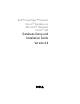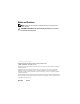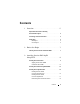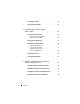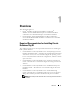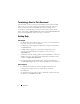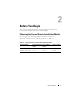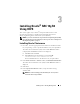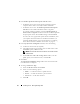Users Guide
Installing Oracle
®
RAC 10g R2 Using OCFS 9
Installing Oracle
®
RAC 10g R2
Using OCFS
This section applies only to Oracle
®
Enterprise Edition. This section
describes the procedures to install Oracle Real Application Cluster
(RAC) 10g R2 using Oracle Cluster File System (OCFS).
NOTE: If you want to install Oracle using Automatic Storage Management (ASM),
ignore the following steps and follow the procedures given under “Installing Oracle
RAC 10g R2 Using ASM” on page 23.
Installing Oracle Clusterware
1
On node 1, insert the appropriate Oracle Clusterware installation media
for your operating system as specified in Table 2-1 into your optical drive.
The Oracle Universal Installer (OUI) starts and the
Welcome
window
is displayed. If the
Welcome
window is not displayed:
a
Click
Start
and select
Run
.
b
In the
Run
field, type the following text and click
OK
:
%CD-ROM drive%:\autorun\autorun.exe
where
%CD-ROM drive%
is the drive letter of your optical drive.
2
In the
Oracle Clusterware - Autorun
window, click
Install/Deinstall Products
.
The Oracle Universal Installer starts (OUI) and the
Welcome
window is
displayed.
3
Click
Next
.
4
In the
Specify Home Details
window, accept the default settings
and click
Next
.
NOTE: Record the OraCR10g_home (CRS Home) path. You require this
information later during installation.