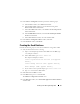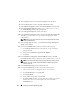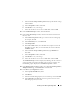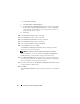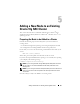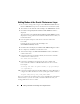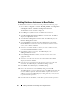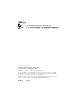Users Guide
32 Installing Oracle RAC 10g R2 Using ASM
5
In the
Operations
window, click
Create a Database
and click
Next
.
6
In the
Node Selection
window, click
Select All
and click
Next
.
7
In the
Database Templates
window, click
Custom Database
and click
Next
.
8
In the
Database Identification
window, enter a name such as
racdb
in
the
Global Database Name
field and click
Next
.
9
In the
Management Options
window, click
Next
.
10
In the
Database Credentials
window, click
Use the Same Password for All
Accounts
, type and confirm a new password in the appropriate fields,
and click
Next
.
NOTE: Record your new password. You require this information later during
database administration.
11
In the
Storage Options
window, select
Automatic Storage Management
(ASM)
and click
Next
.
12
In the
Create ASM Instance
window, perform the following steps:
a
In the
SYS password
field, type and confirm a new password in the
appropriate fields.
b
Select
Create initialization parameter file (IFILE)
.
c
Click
Next
.
13
In the
Database Configuration Assistant (DBCA)
window, click
OK
.
The
ASM Creation
window is displayed, and the ASM Instance is created.
NOTE: If you see the following warning message: Failed to retrieve network
listener resources, click Yes to allow the DBCA to create the appropriate
listener resources.
14
In the
ASM
Disk Groups
window, click
Create New
.
15
In the
Create Disk Group
window, perform the following steps:
a
Enter a name for the new disk group, such as
databaseDG
.
b
In the
Redundancy
box, select
External
.
c
Click
Stamp Disks
.
d
Select
Add
or change label and click
Next
.
e
In the
Select disks
window, select the disks that you plan to use for the
database files. After you select the disks, the status is marked as
Candidate device
.