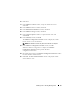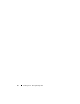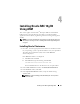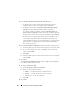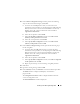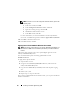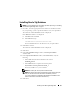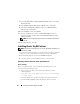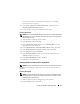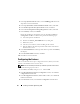Users Guide
30 Installing Oracle RAC 10g R2 Using ASM
3
In the
Specify Home Details
window, select
OraDB10g_home1
from the
drop-down menu and click
Next
.
4
In the
Specify Hardware Cluster Installation Mode
window, click
Next
.
5
In the
Product-Specific Prerequisite Checks
window, click
Next
.
6
In the
Oracle Configuration Manager Registration
window, click
Next
.
7
In the
Summary
window, click
Install
.
During the installation, the following error may be displayed:
Error in
writing to file oci.dll.
To avoid this error, perform the following steps:
a
Cancel the patchset installation.
b
Rename the
%Oracle_home%\BIN
directory to
\bin_save
.
c
Reboot the system.
d
After the system reboots, rename the
\bin_save
file to
\bin
.
e
Run the
setup.exe
file from the patchset folder. Allow all the Oracle
default services to run.
8
In the
End of Installation
window, perform all the steps that the
Summary
tab displays.
9
In the
End of Installation
window, click
Exit
.
10
Click
Yes
to exit from the OUI.
Configuring the Listener
This section describes the steps to configure the listener, which you need to
connect to the database from a remote client.
NOTE: You must install the patch before you follow the procedure in this section.
Perform the following steps on node 1:
1
Click
Start
, select
Run
, and type
netca
and click
OK
.
2
In the
Real Application Clusters, Configuration
window, select
Cluster
configuration
and click
Next
.
3
In the
Real Application Clusters, Active Nodes
window, select
Select all
nodes
and click
Next
.
4
In the
Welcome
window, select
Listener configuration
and click
Next
.