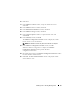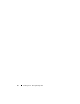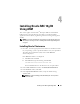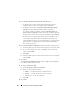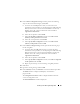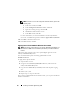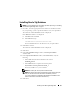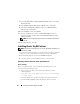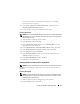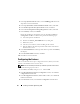Users Guide
Installing Oracle RAC 10g R2 Using ASM 25
10
In the
Cluster Configuration Storage
window, perform the following
steps for the Oracle Cluster Registry (OCR) disk:
a
Locate the two 300 MB partitions that you created. For more
information on the procedure, see the
Preparing the OCR and Voting
Disks for Clusterware
section in the
Oracle Database on Microsoft
Windows Server x64 – Storage and Network Guide
available at
support.dell.com/manuals
.
b
Select the first partition and click
Edit
.
c
In the
Specify Disk Configuration
window, select
Place OCR
(Primary) on this partition
and click
OK
.
d
Select the second partition and click
Edit
.
e
In the
Specify Disk Configuration
window, select
Place OCR
(Mirror) on this partition
and click
OK
.
11
In the
Cluster Configure Storage
window, perform the following steps
for the voting disk:
a
Locate the three 250 MB partitions that you created. For more
information on the procedure, see the
Preparing the OCR and Voting
Disks for Clusterware
section in the
Oracle Database on Microsoft
Windows Server x64 – Storage and Network Guide
available at
support.dell.com/manuals
.
b
Select the first partition and click
Edit
.
c
In the
Specify Disk Configuration
window, select
Place Voting Disk
on this partition
and click
OK
.
d
Repeat step b and step c on the remaining voting disk partitions.
12
Click
Next
.
13
Ignore the warning messages and click
OK
.
14
In the
Summary
window, click
Install
to start the installation procedure.
The
Install
window is displayed, and displays an installation
progression bar.
The
Configuration Assistant
window is displayed and the OUI runs
a series of configuration tools.
The
End of Installation
window is displayed.