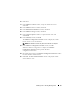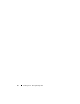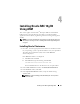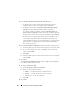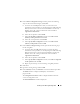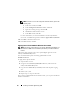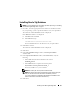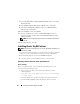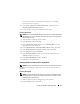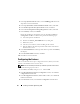Users Guide
24 Installing Oracle RAC 10g R2 Using ASM
5
In the
Product Specification Prerequisite Checks
window:
•
For Windows Server 2003
: Ensure that the installation program
completes all the checks successfully and then click
Next
.
•
For Windows Server 2008
: The
Product Specification Prerequisite
Check
fails for the OCFS and Orafence Driver’s Signature.
To continue with the installation, select the
Checking OCFS &
Orafence Driver's Signature
check box
when the installation performs
the prerequisite checks. This changes the field label to
User Verified
.
To resolve this issue, apply Oracle patch 7320726 immediately after
you complete the Oracle Clusterware installation and before you
install the database binaries. For more information on applying
Oracle
patch 7320726, see “Applying Oracle Patch 7320726 for Windows
Server 2008” on page 26.
6
In the
Specify Cluster Configuration
window, perform the following steps:
a
Verify the public, private, and virtual host names for the primary node.
b
If you want to change these values, click
Edit
, enter the required
values, and click
OK
.
c
Click
Add
.
d
Enter the public, private, and virtual host names for the second node,
and click
OK
.
7
Click
Next
.
The
Specify Network Interface Usage
window is displayed, which displays a
list of cluster-wide network interfaces.
8
To change the
Interface Type
:
a
Select the
Interface Name
and click
Edit
.
b
Select one of the following options:
•
Public
— to make the interface a public interface
•
Private
— to make the interface a private interface
•
Do not use
— for all other interfaces.
c
Click
OK
.
9
Click
Next
.