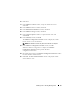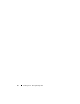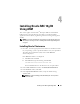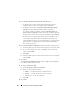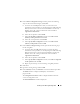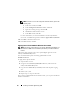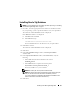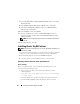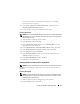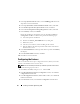Users Guide
Installing Oracle RAC 10g R2 Using ASM 23
Installing Oracle RAC 10g R2
Using ASM
This section applies to both Oracle
®
Enterprise Edition and Standard
Edition. This section describes the procedures to install Oracle Real
Application Cluster (RAC) 10g R2 using Automatic Storage Management
(ASM).
NOTE: If you want to install Oracle using OCFS, ignore the following steps and
follow the procedures given under “Installing Oracle
®
RAC 10g R2 Using OCFS”
on page 9.
Installing Oracle Clusterware
1
On node 1, insert the appropriate Oracle Clusterware installation media
for your operating system as specified in Table 2-1 into your optical drive.
The Oracle Universal Installer (OUI) starts and the
Welcome
window is displayed.
If the
Welcome
window is not displayed:
a
Click
Start
and select
Run
.
b
In the
Run
field, type the following and click
OK
:
%CD-ROM drive%
\autorun\autorun.exe
where
%CD-ROM drive%
is the drive letter of your optical drive.
2
In the
Oracle Clusterware
window, click
Install/Deinstall Products
.
3
In the
Welcome
window, click
Next
.
4
In the
Specify Home Details
window, accept the default settings
and click
Next
.
NOTE: Record the OraCR10g_home (CRS Home) path. You require this
information later.