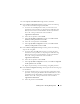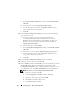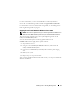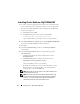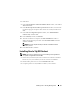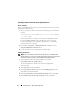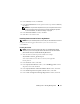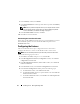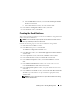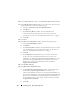Users Guide
20 Installing Oracle
®
RAC 10g R2 Using OCFS
10
In the
Storage Options
window, select
Cluster File System
and click
Next
.
11
In the
Database File Locations
window, you need to select the location for
storing database files. Perform the following steps:
a
Select
Use Common Location for All Database Files
.
b
Click
Browse
.
c
In the
Directory Browse
window, select the CFS drive that
you created, from the drop-down menu. For more information,
see sub-step
e
of step 12 of “Installing Oracle Clusterware” on page 9.
d
Click
OK
.
12
Click
Next
.
13
In the
Recovery Configuration
window, perform the following steps:
a
Select
Specify Flash Recovery Area
.
b
Click
Browse
.
c
In the
Directory Browse
window, select the CFS drive that you created
from the drop-down menu. For more information, see sub-step
e
of
step 13 of “Installing Oracle Clusterware” on page 9.
d
Click
OK
.
e
In the
Flash Recovery Area Size
text box, enter the total amount
of space that you created for the Flash Recovery Area. For more
information, see
Preparing the Database Disk and Flash Recovery Area
for Database Storage With OCFS
in
Oracle Database on Microsoft
Windows Server x64 – Storage and Network Guide
available at
support.dell.com/manuals
.
14
Select
Enable Archiving
.
15
Click
Edit Archive Mode Parameters
.
a
In the
Edit Archive Mode Parameters
window, ensure that the path
listed under the
Archive Log Destinations
is as follows:
X
:/
where
X
is the CFS drive letter that you created for the Flash Recovery
Area. For more information, see
Preparing the Database Disk and Flash
Recovery Area for Database Storage With OCFS
in
Oracle Database on
Microsoft Windows Server x64 – Storage and Network Guide
available
at
support.dell.com/manuals
.
b
Click
OK
.