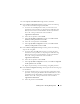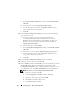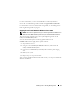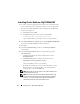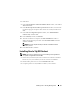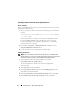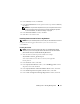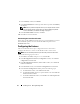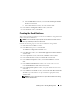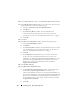Users Guide
14 Installing Oracle
®
RAC 10g R2 Using OCFS
Installing Oracle Database 10g R2 With RAC
1
On node 1, insert the appropriate Oracle Clusterware installation media
for your operating system as specified in Table 2-1 into your optical drive.
The OUI starts and the
Welcome
window is displayed. If the
Welcome
window is not displayed:
a
Click
Start
and select
Run
.
b
In the
Run
field, type the following text and click
OK
:
%CD-ROM drive%:\autorun\autorun.exe
where
%CD-ROM drive%
is the drive letter of your optical drive.
2
In the
Oracle Database 10
g
- Autorun
window, click
Install/Deinstall Products
.
The OUI starts and the
Welcome
window is displayed.
3
Click
Next
.
4
In the
Select Installation Type
window, select
Enterprise Edition
and click
Next
.
5
In the
Specify Home Details
window, verify the following details
under
Destination
:
• The
Name
field displays the Oracle database home name as
OraDb10g_home1
.
• The
Path
field displays the complete Oracle home path as
%SystemDrive%\oracle\product\10.2.0\db_1
where
%SystemDrive%
is the your local drive.
By default, the OUI selects one of the CFS shared drives to copy
the database files. To change the drive to the
%SystemDrive%
,
change the drive letter in the
Path
field.
NOTE: Record the Oracle home path. You require this information later
during the installation process.
NOTE: The Oracle home path must be different from the Oracle home
path that you selected in step 4 of the Oracle Clusterware installation
procedure. You cannot install the Oracle 10g Enterprise x64 Edition
with RAC and Clusterware in the same home directory.