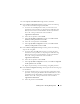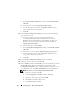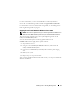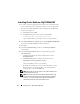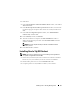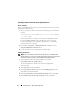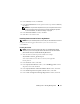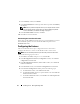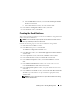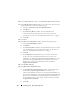Users Guide
12 Installing Oracle
®
RAC 10g R2 Using OCFS
c
In the
Specify Disk Configuration
window, select
Format partition
with CFS
.
d Ensure that you select Use partition for data storage.
e Use the drop-down menu of the Assign Drive Letter option to
assign a drive letter to the partition.
f Click OK.
13 In the Cluster Configuration Storage window, perform the following
steps for flash recovery:
a Locate the partition you created. For more information,
see Preparing the Database Disk and Flash Recovery Area for
Database Storage With OCFS in Oracle Database on Microsoft
Windows Server x64 – Storage and Network Guide available at
support.dell.com/manuals.
b Select the partition and click Edit.
c In the Specify Disk Configuration window, select Format partition
with CFS.
d Ensure that you select the Use partition for data storage option.
e Use the drop-down menu of the Assign Drive Letter option to
assign a drive letter to the partition.
f Click OK.
14 In the Cluster Configuration Storage window, click Next.
15 Ignore the warning messages and click OK.
16 In the Summary window, click Install to start the installation procedure.
The Install window displays an installation progression bar. The
Configuration Assistant window is displayed and the OUI runs a series
of configuration tools. The End of Installation window is displayed.
NOTE: If a failure occurs in the Configuration Assistant window:
a
In the error window, click OK.
b In the Configuration Assistant window, click Next.
c Ignore the warning message and click OK.
d Click Exit to finish the OUI session.
e In the Exit window, click Yes.