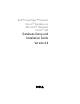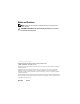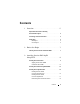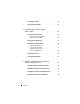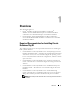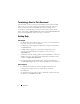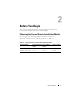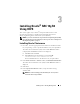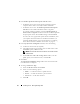Users Guide
10 Installing Oracle
®
RAC 10g R2 Using OCFS
5
In the
Product Specification Prerequisite Checks
window:
•
For Windows Server 2003
: Ensure that the installation program
completes all the checks successfully and then click
Next
.
•
For Windows Server 2008
: The
Product Specification Prerequisite
Check
fails for the OCFS and Orafence Driver’s Signature.
To continue with the installation, select the
Checking OCFS &
Orafence Driver's Signature
check box
when the installation performs
the prerequisite checks. The field label changes to
User Verified
.
To resolve this issue, apply Oracle patch 7320726 immediately after
you complete the Oracle Clusterware installation and before you
install the database binaries. For more information, see “Applying
Oracle Patch 7320726 for Windows Server 2008” on page 13.
6
In the
Specify Cluster Configuration
window, enter the following:
a
An alternate cluster name (if required).
b
The public and private network host names for both cluster nodes.
Click
Add
to specify additional nodes.
NOTE: Ensure that the network host names do not include a domain
name extension.
c
In the
Add a new node to the existing cluster
window, enter the
public, private, and virtual host name, and click
OK
.
7
Click
Next
.
The
Specify Network Interface Usage
window with a list of cluster-wide
network interfaces is displayed.
8
To change the
Interface Type
:
a
Select the
Interface Name
and click
Edit
.
b
Select one of the following options:
•
Public
— to make the interface a public interface
•
Private
— to make the interface a private interface
•
Do not use
— for all other interfaces.
c
Click
OK
.