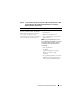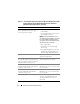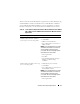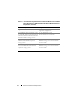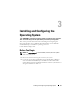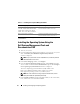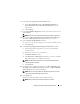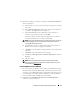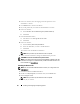Owner's Manual
Installing and Configuring the Operating System 19
5
When the installation procedure is completed, the
Welcome to Windows
window is displayed.
a
Shut down the system, reconnect all external storage devices, and start
the system.
b
In the
Welcome to Windows
window, press <Ctrl><Alt><Delete>
to continue. The
Log On
window is displayed.
c
In the
Password
field, type the administrator password that you
created in
step 4 in this procedure and click
OK
.
You are prompted to insert the
Microsoft
Windows Server CD2
. You
can insert the Windows Server CD2 or click
Cancel
.
NOTE: If you insert the Windows Server CD2, follow the prompts through the
normal installation process. The following process assumes you are not
inserting the Windows Server CD2.
d
Click
Cancel
. A message is displayed informing you that media on
Windows Server CD2 is not going to be installed.
e
Click
OK.
You are prompted to configure Windows Server Post-Setup
(optional).
f
Click
Finish
. You are prompted to close the page.
g
Click
Yes
. The
Manage Your Server Windows Management
window is
displayed.
h
Close the window.
NOTE: To use the Broadcom Advanced Control Suite 3 (BACS), install
Microsoft .NET Framework 2.0. The Microsoft .NET Framework 2.0 can be
downloaded from microsoft.com.
Installing Windows Server 2008 SP2
1
If you chose Microsoft Windows Server 2008 x64 (64 bit Edition) during
the Dell Systems Build and Update Utility installation process then on the
reboot the Systems Build and Update Utility installer will prompt to insert
a valid Windows Server 2008 media into DVD drive. Insert the
Windows
Server 2008 SP2
media into DVD drive and click
OK
.
2
Click
OK
on the
Valid Microsoft Windows Server 2008 SP2 media
window to start the installation.