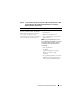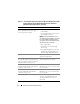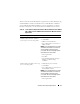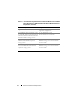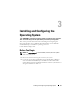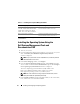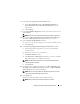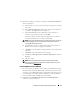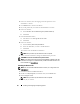Owner's Manual
Installing and Configuring the Operating System 17
6
In the
Select an Operating System to Install
window:
a
Select
Microsoft Windows Server 2003 SP2 R2 x64 Edition
or
Microsoft Windows Server 2008 x64 (64 bit Edition)
as per the
requirement.
b
Click
Continue.
7
In the
Select RAID Configuration
window, select default selections and
click
Continue
.
NOTE: This menu may not appear depending on the system configuration.
8
If you selected
Microsoft Windows Server 2008 x64 (64 bit Edition)
on
the
Select an Operating System to Install
window, go to step 11.
9
In the
Configure the Disk Partition
window,
a
Choose to resize the boot partition or leave it at the default selection.
b
Click
Continue
.
10
In the
Enter Operating System Configuration Information
window,
a
Enter the appropriate organization, user name, product ID and
Computer Name.
b
Enter all the other necessary information.
c
Click
Install SNMP
(default).
d
Click
Install Server Administrator
(default) if you want to install the
Dell OpenManage Server Administrator Utility.
NOTE: The Dell Server Administrator can be installed anytime after the
operating system is installed.
e
Click
Continue.
11
For Windows Server 2008 x64 installation, click
Eject CD/DVD
. In the
Operating System Installation Summary
window, click
Eject CD/DVD
Automatically
(default) and click
Continue
.
NOTE: Once you click Apply Now, the installation begins and you cannot
change the configuration details of your system.
12
Click
Apply Now
.
The Systems Build and Update Utility installation begins.
NOTE: This procedure may take several minutes to complete.