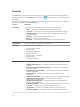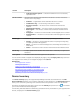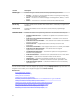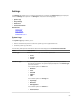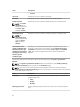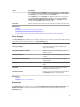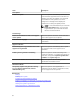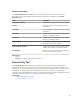User's Manual
Column Description
• Collection Failed to Upload — Collection information was not successfully
uploaded to Dell.
Service Contract The Dell service contract level under which the device is covered. The service
contract column may display:
• Unknown — SupportAssist cannot determine the service contract.
• Invalid Service Tag — The service tag of the device is invalid.
• No Service Contract — This device is not covered under a Dell service
contract.
• Expired Service Contract — The service contract of the device has expired.
• Basic Support — This device is covered under a Dell Basic Hardware service
contract.
• ProSupport — This device is covered under a Dell ProSupport service contract.
• ProSupport Plus — This device is covered under a Dell ProSupport Plus service
contract.
Device Type Indicates the type of device as discovered by OpenManage Essentials:
• Storage — The device is a PowerVault MD Series or EqualLogic storage array,
or EqualLogic FluidFS NAS appliance.
• Server — The device is a Dell PowerEdge server, PowerEdge VRTX, iDRAC7, or
CMC device.
• Switch — The device is a Dell Force10 or Dell PowerConnect Ethernet switch.
Service Tag A unique, alphanumeric identifier that enables Dell to individually recognize each
Dell device.
Date Opened The date and time when the support case was opened.
You can set the number of support cases displayed per page by using the Display Cases drop-down box.
The navigation icons enable you to navigate the pages of the Case List.
Related Links
Dell SupportAssist Interface
Viewing The Case List
Sorting The Case List Data By Column Name
Filtering The Case List Data By Column Name And Keyword
Returning The Case List Data To The Default Sorting
Setting The Number Of Cases Displayed Per Page
Refreshing The Case List Or Device Inventory Display Data
Device Inventory
The Device Inventory displays the supported OpenManage Essentials-discovered devices. The Edit
Device Credentials link allows you to edit the credentials of a selected device. The Send System Logs link
allows you to collect the system logs from a selected device and uploads it to Dell. You can filter the
devices that are displayed by selecting an option from the Filter By drop-down box. The icon enables
you to refresh the devices that are displayed.
The following table describes the automatically-generated inventory information for your supported Dell
devices, as displayed in the Device Inventory page.
53