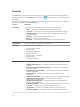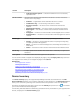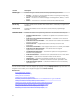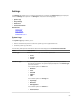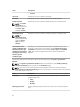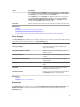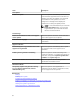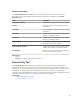User's Manual
5
Dell SupportAssist Interface
The top-right corner of the SupportAssist dashboard displays links that you can use to navigate the
interface. The following table describes the links that are displayed.
Link Description
SupportAssist
Community
Opens the SupportAssist User Group website in a new browser window.
Help Move the mouse pointer over the link to display a drop-down that provides the
following options:
• Help — Opens the Help window that provides links to Dell technical support
and product manuals.
• About — Opens the About window that provides information about the
SupportAssist version, copyright information, and also notifies if a newer
version of SupportAssist is avaialable.
User name Displays the user name of the currently logged in user. Move the mouse pointer
over the user name link to display a drop-down that contains a link to the
Connectivity Test page.
NOTE: The Connectivity Test link is enabled only if you are logged in as a
member of the Dell OpenManage Essentials Administrators or Power Users
group.
Update
Available
Displays in the SupportAssist header area in the following situations:
• If an error occurred during the update of SupportAssist.
• If the Settings → Preferences → Enable auto update option is not selected,
and you cancel the SupportAssist Update notification that is displayed.
You can click the link to download and install the SupportAssist update.
NOTE: The Update Available link is displayed only if you are logged in as a
member of the Dell OpenManage Essentials Administrators or Power Users
group.
By default, the Cases tab is displayed when SupportAssist is launched. The Devices tab displays the
supported OpenManage Essentials-discovered devices. The Settings tab enables you to configure
SupportAssist.
NOTE: The Settings tab is accessible only if you are logged on as a member of the OpenManage
Essentials Administrators or Power Users group.
Related Links
Case List
Device Inventory
51