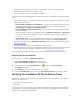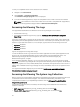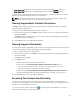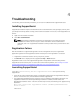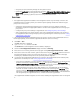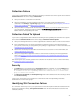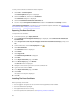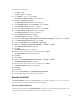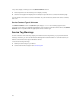User's Manual
To install the root certificate:
1. Click Start
→
Run.
The Run dialog box is displayed.
2. In the Open box, type mmc, and click OK.
The Console1 – [Console Root] window is displayed.
3. Click File → Add/Remove Snap-in.
The Add or Remove Snap-ins dialog box is displayed.
4. Under Available snap-ins, select Certificates, and click Add >.
The Certificates snap-in dialog box is displayed.
5. Ensure that My user account is selected, and then click Finish.
6. In the Add or Remove snap-ins dialog box, click Add >.
The Certificates snap-in dialog box is displayed.
7. Select Computer account and click Next.
The Select Computer dialog box is displayed.
8. Ensure that Local computer: (the computer this console is running on) is selected, and click Finish.
9. In the Add or Remove snap-ins dialog box, click OK.
10. Under the Console Root, click Certificates – Current User.
11. Right-click Trusted Root Certification Authorities → All Tasks → Import.
The Certificate Import Wizard is displayed.
12. Click Next.
The File to Import dialog box is displayed.
13. Browse to select the certificate file you exported, and click Next.
The Certificate Store information is displayed.
14. Click Next.
15. Click Finish.
16. Right-click Intermediate Certification Authorities → All Tasks → Import.
The Certificate Import Wizard is displayed.
17. Browse to select the certificate file you exported, and click Next.
The Certificate Store information is displayed.
18. Click Next.
19. Click Finish.
20. Under the Console Root, click Certificates (Local Computer).
21. Perform step 11 to step 19 to install the root certificate.
Service Contract
The Service Contract column on the Case List report, may display a warning icon or Unknown. See the
following sections for more information about these messages.
Service Contract Warning
A warning icon may appear in the Service Contract column of some cases if the associated device is not
covered under a Dell service contract or the service contract has expired.
49