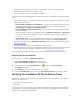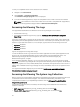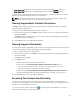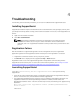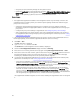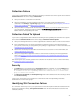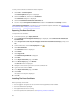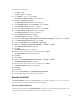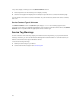User's Manual
To verify if the certificate is installed in Internet Explorer:
1. Click Tools → Internet Options.
The Internet Options dialog box is displayed.
2. Click the Content tab, and then click Certificates.
The Certificates dialog box is displayed.
3. Click the Trusted Root Certification Authorities tab.
4. Scroll to verify if GTE CyberTrust Global Root is listed in the Issued To and Issued By columns.
If GTE CyberTrust Global Root is not listed, you must install the required certificates. See Exporting The
Root Certificate and Installing The Root Certificate.
Exporting The Root Certificate
To export the root certificate:
1. In Internet Explorer, go to https://dell.com.
2. If the Certificate Error: Navigation Blocked page is displayed, click Continue to this website (not
recommended).
3. At the Do you want to view only the webpage content that was delivered securely? prompt, click
Yes.
4. On the address bar, click the Security Report icon .
5. Click View certificates.
The Certificate window is displayed.
6. Click Details.
7. Click Copy to File.
The Certificate Export Wizard is displayed.
8. Click Next.
9. In the Export File Format page, click Next.
10. In the File to Export page, click Browse.
The Save As window is displayed.
11. Navigate to the location you want to save the certificate file.
12. Type a file name and click Save.
13. In the Export File Format page, click Next.
14. Click Finish.
The status of the export is displayed.
15. Click OK.
Installing The Root Certificate
Before you begin, ensure that:
• You are logged in using the user account with which SupportAssist was installed.
• You have administrator privileges.
• The SupportAssist service is running.
• You have exported the certificate file. See Exporting The Root Certificate.
48