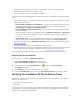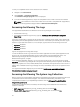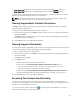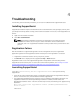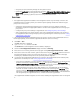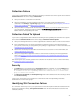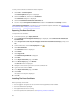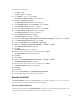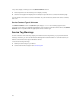User's Manual
– Verify that you have sufficient privileges to start system services.
– Check the log-file.txt file in the logs directory (typically, C:\Program Files (x86)\Dell\Dell Integrated
Support\logs in 64-bit operating systems and at C:\Program Files\Dell\Dell Integrated Support
\logs in 32-bit operating systems) to see which component failed to load.
Services
• The SupportAssist application installed on the management server may not initially connect to the
SupportAssist server hosted by Dell if your network requires passing web browser traffic through a
proxy server. If this occurs:
– A dialog box may be displayed prompting you to configure your proxy settings. Provide the
information required in the appropriate fields to connect to the SupportAssist server through your
proxy server.
– Configure the proxy server settings in SupportAssist. See Configuring Proxy Server Settings.
– After configuring the proxy server settings, verify if the SupportAssist application can connect to
the SupportAssist server through the proxy server by performing the connectivity test. See Testing
SupportAssist Connectivity.
• If the SupportAssist dashboard application does not seem to connect to the SupportAssist server or
behave appropriately, ensure that the SupportAssist Windows service is running:
1. Click Start → Run.
The Run dialog box is displayed.
2. Type services.msc, and then click OK.
The Services Microsoft Management Console (MMC) is displayed.
3. Check if the Dell SupportAssist Service displays the status as Running.
4. If the service is not running, start the service by right-clicking Dell SupportAssist Service → Start.
5. If the service cannot or does not start, open the most recent log file (log-file.txt), and then search for
text with a timestamp of when you tried to start the service. The log file may contain a message
indicating any dashboard startup errors and a possible problem diagnosis.
6. To verify that the SupportAssist application can connect to the SupportAssist server hosted by Dell ,
perform the connectivity test. See Testing SupportAssist Connectivity.
– If the server is responding, a success message is displayed in the dashboard. If not, the server may
be down. If this occurs, look through the log-file.txt file, typically located at C:\Program Files
(x86)\Dell\Dell Integrated Support\logs to find details. If there are no discernible details in the log
file, and the server is not reachable, contact Dell technical support.
– If communication is successful, but no data updates occur, the dashboard may be identifying
itself with an ID that is unknown to the server. If this occurs, look through the log-file.txt log file,
typically located in C:\Program Files (x86)\Dell\Dell Integrated Support\logs to find details. The
log file may contain a message stating that the dashboard was not recognized. If the dashboard is
not recognized by the SupportAssist server, uninstall and reinstall SupportAssist.
The SupportAssist dashboard registers as a new client, enabling the SupportAssist server to recognize
it.
46