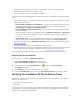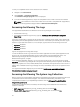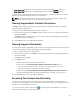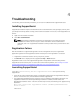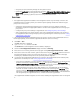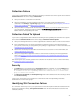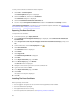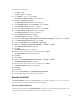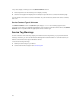User's Manual
• Lasso_Report_for[10.94.216.76_SvcTag_897672S_2012-08-21T094147].zip.gpg (without PII)
• Lasso_Report_for[10.94.216.76_SvcTag_897672S_2012-08-21T094147].xml.gpg (with PII)
The report file is encrypted with the password, dell (all lowercase). The report information can then be
viewed by opening the dsetreport.hta file in your web browser.
NOTE: You should open the reports only when asked to do so by Dell technical support. Your
report will not be reviewed unless you have an open support case.
Viewing SupportAssist Product Information
The About window displays the SupportAssist product version, copyright information, and detailed
SupportAssist feature descriptions.
To view general and detailed SupportAssist product information:
1. Move the mouse pointer over the Help link at the top-right corner of the SupportAssist dashboard,
and then click About.
The About window is displayed, where you can view the general and detailed product information
and also the copyright information.
2. Click Close to return to the SupportAssist dashboard.
Viewing Support Information
The Help window displays SupportAssist product version and copyright information, and provides access
to Dell Technical Support and Dell OpenManage Essentials information.
To view the support information for SupportAssist:
1. Move the mouse pointer over the Help link at the top-right corner of the SupportAssist dashboard,
and then click Help.
The Help window is displayed.
2. In the Help window :
– Read the General product and copyright information.
– Click the links under Dell SupportAssist Additional Information & Updates to view:
* Dell Technical Support launch points, community forums, blogs, and much more
* Dell product manuals for hardware and software products
– Click the link under Dell OpenManage Essentials (OME) Additional Information & Updates to
view Dell OpenManage Essentials Frequently Asked Questions, updates, videos, and so on.
3. Click Close to return to the SupportAssist dashboard.
Accessing The Context-Sensitive Help
The context-sensitive help provides information about features and tasks that are applicable to the
current view on the dashboard. Once you invoke the context-sensitive help, you can navigate or search
through the entire SupportAssist help system.
To access the context-sensitive help, click the icon that appears in the dashboard. The context-
sensitive help is displayed in a new browser window.
43