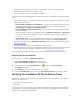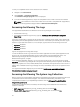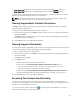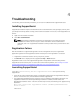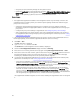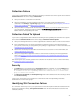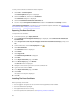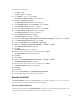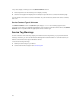User's Manual
To verify if a compatible version of the collection tool is installed:
1. Navigate to the Control Panel.
2. Click Programs → Programs and Features.
The Uninstall or change a program window is displayed.
3. In the list of installed applications, verify if the compatible version of DSET and Lasso are installed.
NOTE: For information on the version of DSET and Lasso that is compatible with SupportAssist,
see the Dell SupportAssist Support Matrix at dell.com/serviceabilitytools.
Accessing And Viewing The Logs
The SupportAssist dashboard stores Windows events and log messages in two locations:
• The Windows Event Log
• The dashboard installation logs directory (typically, C:\Program Files (x86)\Dell\Dell Integrated
Support\logs.
A new log is created daily at 11:59 PM as per the time zone configured in the system, and is stored in the
logs directory with the date appended to the file extension. This enables you to identify the exact log file
stored for a given date when alerts occur. For example, log files similar to the following can be seen:
• log-file.txt 20120226
• log-file.txt 20120227
• log-file.txt 20120228
Log files are purged from storage after 45 days.
To view the Windows Event Log, invoke the Event Viewer application and then expand Applications and
Services Logs. The DellIntegratedSupport log file contains entries from the dashboard service. The
dashboard logs messages here that correspond to the value of the Windows Registry key,
WindowsEventLogLevel, or higher.
In the dashboard installation directory, you can view one log file per day. The current log file is named
log-file.txt, and contains log messages that correspond to the following values (or higher) in the Windows
Registry key LogFileLevel: FATAL, ERROR, WARN, INFO, and DEBUG, with special values of OFF and ALL. A
registry value of ERROR results in logs messages of FATAL, and ERROR, since FATAL is a higher level than
ERROR.
The LogFileLevel Windows Registry key can be located at HKEY_LOCAL_MACHINE\SOFTWARE
\Wow6432Node\Dell\Dell Integrated Support.
Accessing And Viewing The System Log Collection
When a support case is automatically generated by SupportAssist, data required to troubleshoot the issue
is collected and sent to Dell technical support. The collected troubleshooting information is also
compressed and stored on your OpenManage Essentials server at C:\Program Files (x86)\Dell\Dell
Integrated Support\reports.
The filename includes the device’s IP address, Dell service tag, and the date/time when the file was
created. For example:
• DSET_Report_for[192.168.1.254_SvcTag_AL12G26_2012-03-07T132648].zip
• Periodic_DSET_Report_for[192.168.1.254_SvcTag_AL12G26_2012-03-07T132648].zip
42